 Print Guide
Print Guide
DoD MOU Institution Guide
Institution Guide, Updated December 05, 2022
This document is controlled and maintained on the https://www.dodmou.com website and within the Institution’s dashboard Previously printed copies may be obsolete.

Welcome
The Under Secretary of Defense for Personnel Readiness provides overall policy guidelines for Voluntary Education Programs in the Department of Defense. These responsibilities are accomplished through the Deputy Assistant Secretary of Defense for Military Community and Family Policy and the Chief of Continuing Education in the Educational Opportunities Directorate.
Application for DoD MOU
The revision to the Department of Defense Instruction (DoDI) 1322.25, "Voluntary Education Programs," includes an appendix containing the DoD Voluntary Education Partnership Memorandum of Understanding (MOU) between DoD Office of the Under Secretary of Defense for Personnel and Readiness (USD(P&R)) and educational institutions. DoD policy requires educational institutions that wish to participate in the DoD Tuition Assistance (TA) Program to sign an MOU conveying the commitments and agreements between the educational institution and DoD prior to an educational institution receiving funds from a service's TA program.
On July 7, 2014, the Department of Defense published to the Federal Register Change 3, DoDI1322.25, “Voluntary Education Programs,” increasing protections to Service members and their families through an enhanced Memorandum of Understanding (MOU) partnership with educational institutions. The initiative part of the President’s Executive Order for Principles of Excellence is designed to improve oversight of the educational programs offered to our Service members and their families by establishing new uniform rules that ensure a quality DoD Tuition Assistance (TA) Program.
The TA Program is designed to provide opportunities for Service members to realize their educational goals while allowing for judicious oversight of taxpayer dollars. All educational institutions providing education programs to Service members and their families are required to:
- Provide meaningful information to students about the financial cost and attendance at an institution so military-connected students can make informed decisions on where to attend school.
- Not use unfair, deceptive, and abusive recruiting practices, and provide academic and student support services.
In addition, new uniform criteria will strengthen existing procedures for educational institution’s access to DoD installations.
Purpose
This guide provides step-by-step instructions for completing the DoD MOU application. It is the institutions responsibility to ensure all information provided in the application is accurate and detailed.
The application requires detailed information on institution TA eligible programs, tuition rates, fees, room and board, books and tuition-related policy.
The time required to complete the application can vary depending on the number of TA eligible programs, tuition rates and fees applicable for the institution. It is recommended that you save the application periodically to prevent losing information. The system will time out after 30 minutes of inactivity.
DoD MOU Emails: Institutions should retain all emails from notification@dodmou.com for future use in the DoD MOU program.
The relevant information for your IT Department (addresses to add to white lists) should be emails coming from: DODMOU.net, DODMOU.com, SRCA.net, and SRCA.com.
These addresses should be cleared through any SPAM filters
- copy-owner@dodmou.com
- dodhra.pensacola.dssc.mbx.voledconcerns-dantes@mail.mil
- copy@dodmou.com
- notification@dodmou.com
- compliancetutorial@dodmou.com
- userlockoutemail@dodmou.com
You may access the DoD MOU website at: https://www.dodmou.com/
DoD General Announcement
Effective November 1, 2017, the Department of Defense (DoD) Voluntary Education Partnership Memorandum of Understanding (MOU) application system will become the central repository for Tuition Assistance (TA) eligible programs, associated tuition rates and fees, and policy related information. Key features of this upgrade are the automated tuition rate tool’s enhanced reporting process, upload capability for data entry, and automated system notifications to submit annual tuition rates. This effort is critical to ensure uniformity in tuition rates as specified in the DoD MOU.
Consistent with DoD MOU requirements, this system upgrade will require educational institutions to provide tuition rates on an annual basis and ensure their DoD MOU application reflects tuition related information for the current academic calendar year. Additionally, this system upgrade will automate the 90-day notification process for tuition rate changes.< /p>
Effective January 1, 2018, educational institutions will be prompted to submit tuition rates annually, providing 90 days advanced notice for any tuition rate changes. Tuition rate changes will automatically be held in a “pending” status for 90 days prior to updating the tuition rate in order to provide DoD and the Military Services with advanced notice of the change. Tuition rate changes submitted that do not meet the 90-day notification period will be referred for a waiver in accordance with the eligibility requirements of the DoD MOU.
At this time, all educational institutions are encouraged to review any tuition rates previously loaded to the DoD MOU application system for accuracy, load tuition rates for the first time, and/or load tuition rate changes for the current academic calendar year that are planned for January 2018 and beyond.
We appreciate your continued DoD MOU partnership in support of our Service members as they pursue their personal and professional educational goals. For technical assistance using these new system features, please review the Institution Guide located on your DoD MOU account dashboard or contact the DoD MOU technical support team at 850.452.1977 or email: < a href="mailto:dodhra.pensacola.dssc.mbx.voledconcerns-dantes@mail.mil">dodhra.pensacola.dssc.mbx.voledconcerns-dantes@mail.mil.
/signed/
Dawn Bilodeau
Director, Voluntary Education
Office of the Deputy Assistant Secretary of Defense, Force Education and Training
Glossary
Academic Calendar Year
The academic calendar year needs to include all semester/terms (including summers sessions) i.e. start date of fall term -last day of summer term.
Additional Locations
If the information listed in the institution’s application is incorrect, the institution is responsible for contacting the Department of Education (ED) to correct the data. For assistance, visit: https://eligcert.ed.gov.
American Council on Education (ACE)
The major coordinating body for all of the Nation’s higher education institutions. Seeks to provide leadership and a unifying voice on key higher education issues and publishes the Guide to the Evaluation of Educational Experiences in the Armed Services.
Career Path DECIDE
This tool was developed to assist Service members with exploring career and education pathways to make more informed decisions about their education investment.
Cohort default rate
A cohort default rate is the percentage of a school’s borrowers who enter repayment on certain Federal Family Education Loan (FFEL) Program or William D. Ford Federal Direct Loan (Direct Loan) Program loans during a particular federal fiscal year (FY), October 1 to September 30, and default or meet other specified conditions prior to the end of the second following fiscal year.
College Navigator
College Navigator is an interactive website that allows you to explore and compare features of different institutions, including programs and majors, admissions considerations, campus crime statistics and more https://nces.ed.gov/collegenavigator/. This is the source used to prepopulate TA Eligible Programs to the MOU.
College Scorecard
The College Scorecard includes essential information about a particular college’s cost, its graduation rates and the average amount its students borrow, all in an easy-to-read format. It is designed to help you compare colleges and choose one that is well- suited to your individual needs.
Data Source
Data used to populate basic information about the educational institution is extracted from the Department of Education’s Postsecondary Education Participants System (PEPS) also known as ED data feed. An asterisk (*) identifies the fields will be populated by the latest ED data feed and the remaining will be self-reported by the institution. If the information listed in the institution’s application is incorrect, the institution is responsible for contacting the Department of Education to correct the data. For assistance, visit: https://eligcert.ed.gov.
DoD Installation
For the purposes of this instruction, any active duty military, Reserve or National Guard owned, leased, or operated base.
DoD MOU Compliance Tutorial
An online training tool to aid institution’s in understanding the compliance requirements of the Memorandum of Understanding (MOU) in hopes to promote a continued ‘Culture of Compliance.
DoD MOU Emails
Institutions should retain all emails from dodhra.pensacola.dssc.mbx.voledconcerns-dantes@mail.mil for future use in the DoD MOU program. Check with your IT Department to verify this email address has been added to the “white list” to prevent emails from being directly sent to SPAM or JUNK email boxes.
DoD MOU Duration
The DoD MOU document is effective for 5 years. The DoD will consider waivers for institutions with legislative restriction prohibiting them from signing a 5-year term DoD MOU. DoD reserves the right to decline waivers. Waiver supporting documents must be uploaded with the application. Be specific when entering your request for a waiver. The institution President/CEO/Chancellor must submit a waiver to the DoD for consideration.
Note: Waiver Request Less than 5 Year Duration Your institution's President/CEO/Chancellor must submit a waiver to the DoD for consideration. The waiver request must be submitted at the same time you submit your application. The waiver request must be submitted on school letterhead, signed by the DoD MOU Signing Authority, and include all pertinent details. Only one document can be uploaded. Merge the waiver letter and all supporting documents together before uploading. Max storage limit: 5MB
DoD MOU Points of Contact(s)
It is the institutions responsibility to ensure the MOU Point of Contacts (POCs) information is current at all times. There are a total of four POCs that include: DOD MOU POC, Tuition Rates POC, Compliance POC and Signing Authority. Note, generic emails address will NOT be accepted.
DoD MOU Point of Contact This individual is administratively responsible for updates to the application, responding to questions regarding the institution’s DoD MOU, and completing the DoD MOU Compliance Tutorial on behalf of the institution.
Tuition Rates Point of Contact This individual is administratively responsible for updates to the TA Eligible programs, tuition rates, fees and associated policies on behalf of the institution. This Point of Contact (POC) can be the same individual as the MOU Point of Contact. However, this individual cannot be the Compliance Point of Contact or the Signing Authority.
Compliance Point of Contact This individual has been designated to work directly with DoD representatives when contacted regarding complaints submitted via the Postsecondary Education Complaint System (PECS). For more information on PECS, visit: https://www.militaryonesource.mil/-/postsecondary-education-complaint-systemFeedback for GI Bill recipients can be submitted at www.benefits.va.gov/gibill/feedback/aspFeedback for Federal Financial Aid recipients can be sent to ComplianceComplaints@ed.gov. This individual cannot be the MOU Point of Contact (POC), the Tuition Rates (POC) or the Signing Authority.
Signing Authority Point of Contact This individual is authorized to sign the DoD MOU on behalf of the institution. The Signing Authority’s email is linked directly to the electronic signature and must reflect their name in the email address. Generic emails will not be accepted (i.e. president@college.edu).The Signing Authority will receive all correspondence regarding the main institution and additional locations listed on the DoD MOU. If the institution’s President/CEO/Chancellor is not available to act on the institution’s behalf for all DoD MOU matters, the institution must upload a designation letter appointing another individual. The designation letter must be on institution letterhead, signed by the President/CEO/Chancellor, to include the signing authority’s first and last name, title, telephone number, email address and OPE ID number.
Implementation Date
The implementation date is the effective date of the tuition rates for the current academic calendar.
Note: Effective January 1, 2018, educational institutions will be prompted to submit tuition rates annually, providing 90 days advanced notice for any tuition rate changes. Tuition rate changes will automatically be held in a “pending” status for 90 days prior to updating the tuition rate in order to provide DoD and the Military Services with advanced notice of the change. Tuition rate changes submitted that do not meet the 90-day notification period will be referred for a waiver in accordance with the eligibility requirements of the DoD MOU.
Learning Methods:
In accordance with Change 4, DoDI 1322.25 (April 2,2020) (Appendix to Enclosure 3, 4. f. (4) (page 42)), (Appendix to Enclosure 3, 2.c. (page 32), “This MOU covers courses delivered by educational institutions through all modalities. These include but are not limited to classroom instruction, distance education, (e.g. web-based, CD-ROM, or multimedia) and correspondence courses.”
OPE ID Number
This number is issued by the U.S. Department of Education’s Office of Postsecondary Education (OPE) to identify schools that have Program Participation Agreements (PPA) so that students are eligible to participate in Federal Student Financial Assistance programs under Title IV regulations. This is a 6-digit number, followed by a 2-digit suffix used to identify additional locations (campuses/extensions) and other entities that are part of the eligible institution. If your institution does not have an OPE ID number visit: https://eligcert.ed.gov.
Participating Institutions List
Educational institutions on the Participating Institutions list have signed the revised DoD Voluntary Education Partnership MOU in accordance with the requirements of Change 4, DoDI 1322.25 (April 2,2020) (Appendix to Enclosure 3, 4. f. (4) (page 42)). To view the Participating Institutions list visit: https://www.dodmou.com/Home/InstitutionList.
Return of Unearned TA Funds
The Institution will have a policy that returns any unearned tuition assistance (TA) funds on a proportional basis through at least the 60 percent portion of the period for which the funds were provided. TA funds are earned proportionally during an enrollment period, with unearned funds returned based upon when a student stops attending.
Source of Accreditation
Accrediting agencies will be populated by the latest Department of Education (ED) PEPS feed which are recognized for Title IV purposes. All institutions must be accredited by a national or regional accrediting body recognized by the ED and conduct programs only from among those offered or authorized by the main administrative and academic office in accordance with standard procedures for authorization of degree programs by the educational institution. The ED recognizes "institutional" accreditation as well as "specialized" or "programmatic" accreditation for Title IV purposes as recognized specialized agencies accredited nationally. For more information visit: http://www2.ed.gov/admins/finaid/accred/index.html.
TA DECIDE
Tuition Assistance (TA) DECIDE is a dynamic information and comparison tool designed specifically to aid participants of DoD's TA program in making informed choices on schools and education programs https://www.dodmou.com/TADECIDE/.
TA Eligible Programs
Eligible programs must be in compliance with the Change 4, DoDI 1322.25 (April 2,2020) (Appendix to Enclosure 3, 4. f. (4) (page 42)). Programs that are eligible for Title IV funds are also eligible for military tuition assistance.
Tuition Rate Effective Date Range
In accordance with Change 4, DoDI 1322.25 (April 2,2020) (Appendix to Enclosure 3, 4. f. (4) (page 42)), : “Educational institutions will provide their tuition charges for each degree program to the Services on an annual basis. Any changes in the tuition charges will be provided to and explained to all the Services, as soon as possible, but not fewer than 90 days prior to implementation.”
US Consumer Finance Protection Bureau
Protects consumers from unfair, deceptive, or abusive practices and take action against companies that break the law.
Resources
Accrediting Agencies
(For the purpose of the DoD MOU, we use the Accrediting Agencies Recognized for Title IV Purposes)
http://www2.ed.gov/admins/finaid/accred/index.html
Air Force Portal
https://www.my.af.mil/gcss-af/USAF/ep/home.do
Colleges and Universities Use of Military Service Marks
College Navigator
http://nces.ed.gov/collegenavigator/
College Scorecard
https://collegescorecard.ed.gov/
Department of Defense Instruction DoDI1322.25, Voluntary Education Programs
Department of Defense Installation Access for Educational Institutions
Department of Defense Memorandum of Understanding (DoDMOU)
Department of Veterans Affairs, how does a school get a program approved for GI Bill benefits
DoD MOU Voluntary Education Institutional Compliance Program
Executive Order 13607 – Principles of Excellence
https://www.gpo.gov/fdsys/pkg/FR-2012-05-02/pdf/2012-10715.pdf
Federal Direct Student Loan Program
Financial Aid Shopping Sheet
http://www2.ed.gov/policy/highered/guid/aid-offer/index.html
Integrated Postsecondary Education Data System (IPEDS)
Postsecondary Education Complaint System
Postsecondary Education Complaint System
Student Outcomes
http://nces.ed.gov/statprog/outcomemeasures/
Tuition Assistance (TA) DECIDE
https://www.dodmou.com/TADECIDE/
Links to Military Services
DoD VOLED https://www.militaryonesource.mil/voluntary-education
U.S. Army https://www.armyignited.com/
U.S. Navy https://www.navycollege.navy.mil/
U.S. Air Force https://www.my.af.mil/gcss-af/USAF/ep/home.do
U.S. Marine Corps http://www.usmc-mccs.org/services/education/voluntary-education/
Getting Started
Terms and Conditions
To log into the DoD MOU homepage Login Page
The following Pop-Up Banner Appears
If "Close" is selected, the user will be redirected outside of the DoD MOU homepage.

Once "Accept Terms" has been selected, you will be directed to the DoD MOU homepage.

New Application

The three-boxes in the middle of the homepage will walk the user through the application process:
- Box 1: VIEW Sample DoD MOU
- Box 2: RETRIEVE Institution Guide
- Box 3: SUBMIT Verification Application, once this box is selected, the institutions OPE ID number is entered here.
- Select "Submit" to enter YOUR OPE ID number.
- Enter your OPE ID Number that was assigned by the U.S. Department of Education in the cell highlighted below
- Click "Submit"
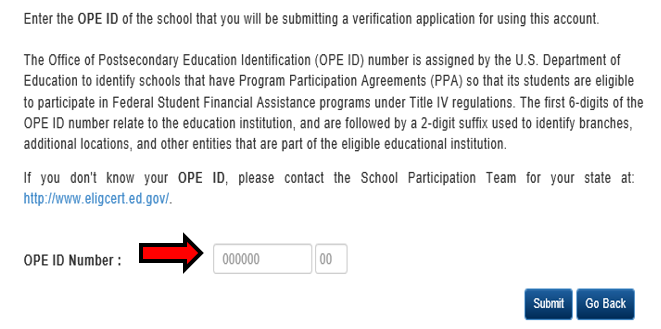
Create User Account
Once a valid OPE ID has been entered, you will be prompted to create a user account. It is strongly suggested that the MOU Point of Contact (POC) be the representative creating the User Account. The MOU POC is the primary contact person responsible for completing the application.
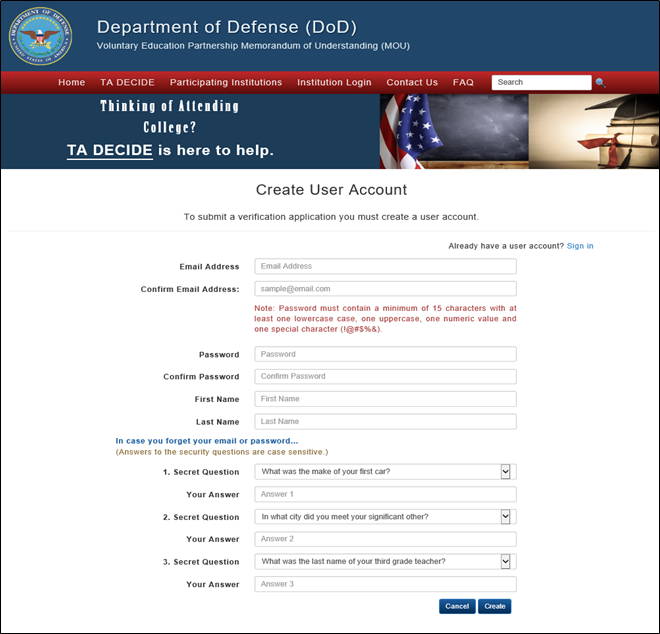
Note: If an application has already been initiated for this OPE ID number and you are not listed as a point of contact, you will not be allowed to create an account under this OPE ID number. If you need assistance in creating your account, contact the MOU Technical Team at dodhra.pensacola.dssc.mbx.voledconcerns-dantes@mail.mil or 850.452.1977.
DoD MOU Compliance Tutorial
CLICK "Continue to Dashboard"
The below Dashboard will appear
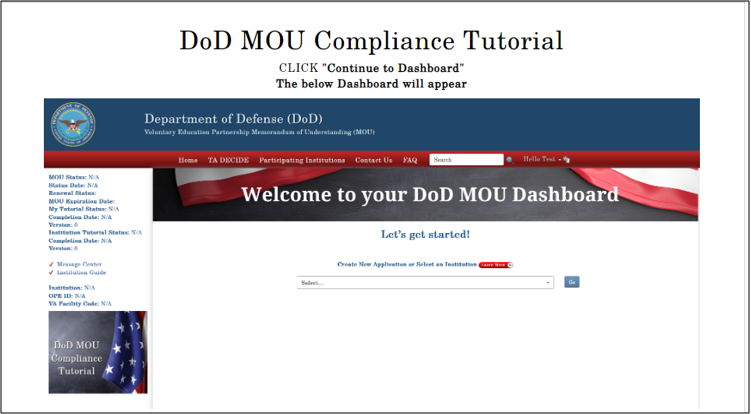
Next, Select “Create New Application” The following Pop-up Box Appears
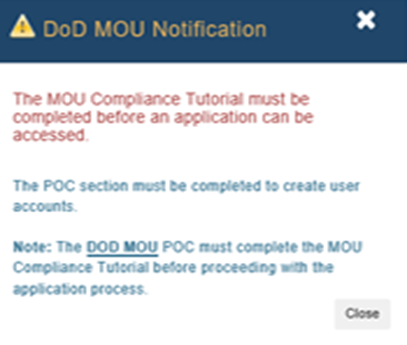
The DoD MOU Compliance Tutorial is designed especially for educational institutions participating in DoD Voluntary Education programs and includes a discussion of key requirements that all schools must fulfill as signatories of the DoD MOU. The MOU Primary POC is the only representative of the institution that is required to complete the tutorial prior to updating the application. Institutions are encouraged to allow other employees and agents of the institution to complete the tutorial as well.
The institution’s details will pre-populate on the dashboard. (Note: Some MOU POCs are responsible for more than one institution. Therefore, all dashboards are blank until an institution is selected.)
Click on the DoD MOU Compliance Tutorial Get Started button (top left corner of the dashboard). You will then be redirected to the tutorial landing page.
Launch
The DoD MOU Compliance Tutorial is a part of Office of the Under Secretary of Defense for Personnel and Readiness’ ongoing effort to enhance the personal and professional development of Service members. This training is designed especially for educational institutions participating in DoD Voluntary Education programs and includes a discussion of key requirements that all schools must fulfill as signatories of the DoD MOU. Completing this training will enhance the partnership with the DoD and enable institutions to better meet the needs of military students. The training should take about 90 minutes to complete, and is full of critical details related to how, together, we can build a “Culture of Compliance.”
Click Launch to begin the tutorial.
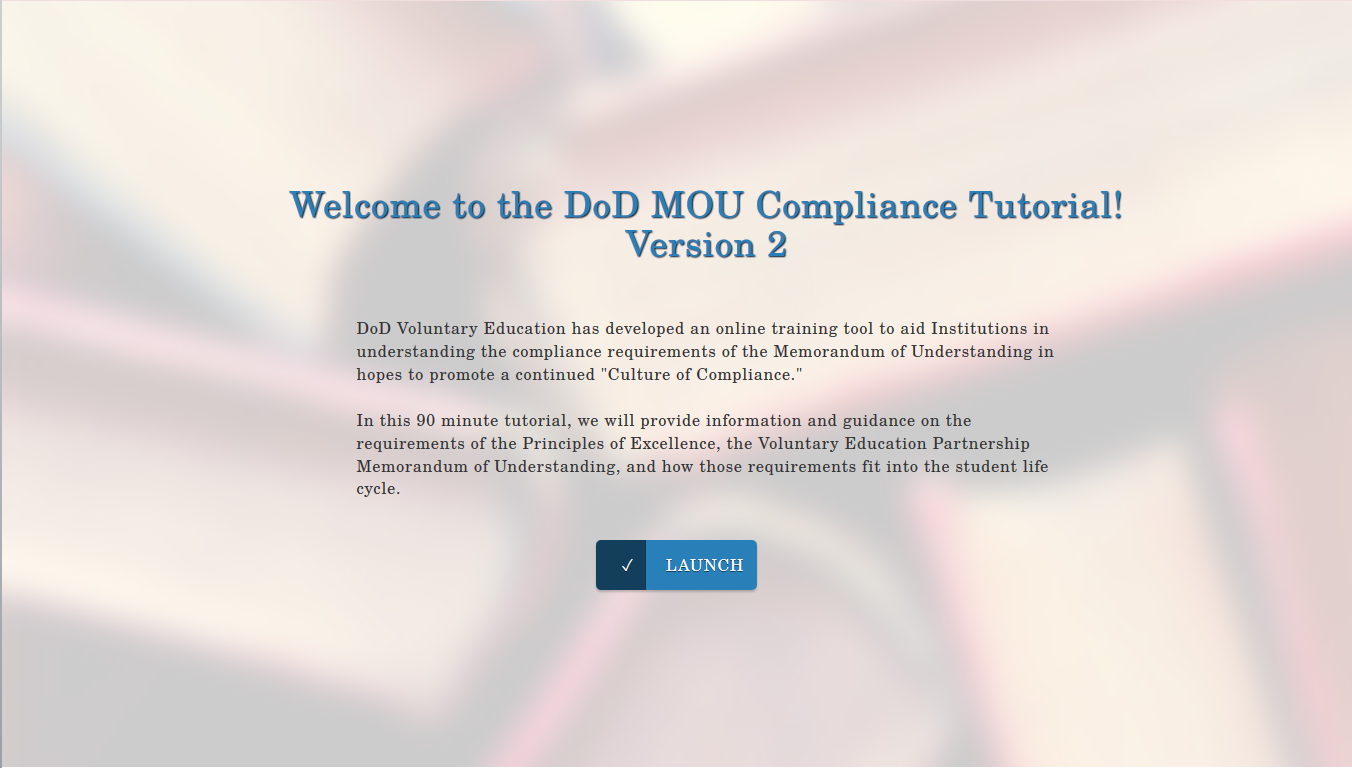
Once you launch the tutorial, you will hear an introductory message from the Chief, DoD Voluntary Education on building a Culture of Compliance.
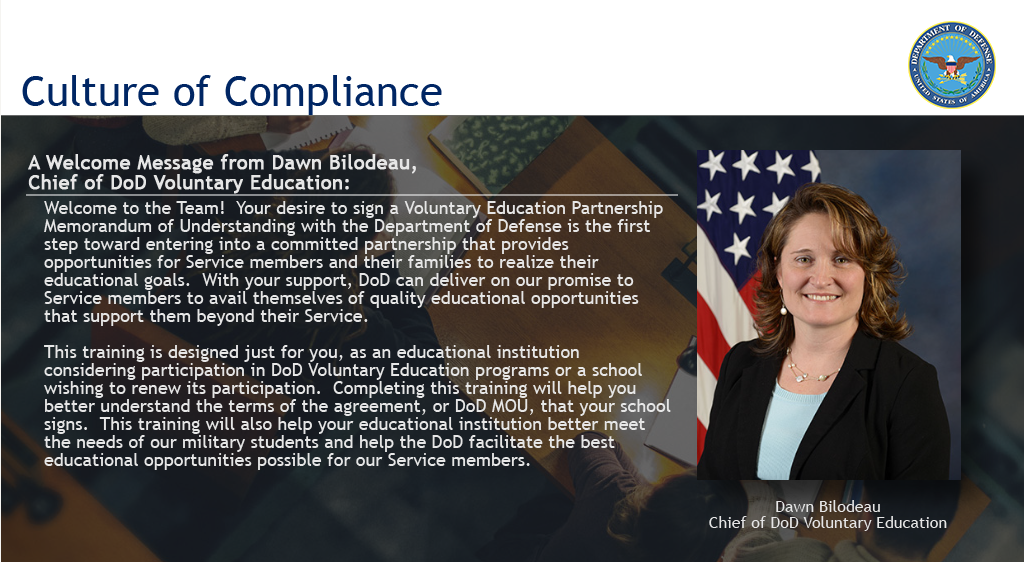
Navigation
Navigation Instructions – This list will highlight the various page elements and their locations that you will need to be familiar with to successfully complete this training.
- You do not have to complete the tutorial in one sitting. You can exit and resume later. However, you must complete the current lesson to avoid repeating once resumed.
- On slide 188 in the tutorial, do not just leave the training site without clicking on the message, “Click here to exit and receive completion certificate.”
- Course Completion – To receive course credit, you must navigate through the course one lesson at a time, starting with Module 1 – Lesson 1. Unless the navigation slide shows a lesson as complete, the certificate of completion cannot be obtained.
- You can access the completion certificate via the final email sent or from your MOU dashboard > Actions Required > View/Print Certificate.
Tutorial completion will be listed on your dashboard
- You can track your tutorial status and the date of completion.
You can track the institution’s status too. At this time, the MOU POC is the only representative of the institution being asked to complete the tutorial. The MOU POC’s completion and date are the same as the Institution status on your dashboard.

Course Completion
The course completion certificate can be viewed/printed from the Actions Required drop-down menu.
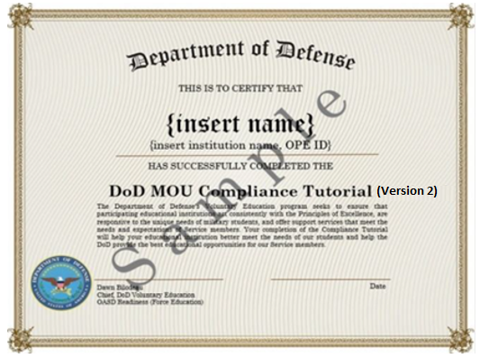
Course Invitation
Actions Required - Invite other employees and agents of the institution to complete the tutorial:
- Select Actions Required drop-down
- Select Send Compliance Tutorial Invitation
- Send Tutorial Invitation pop-up
- Enter Non-POC email addresses ONLY > send
- Institution POCs must complete the tutorial via their MOU dashboard
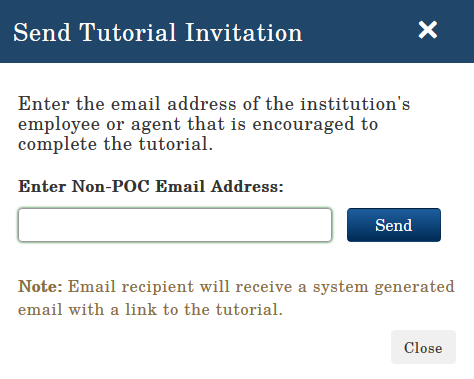
Recipient will receive a pop-up message with successful transmission.
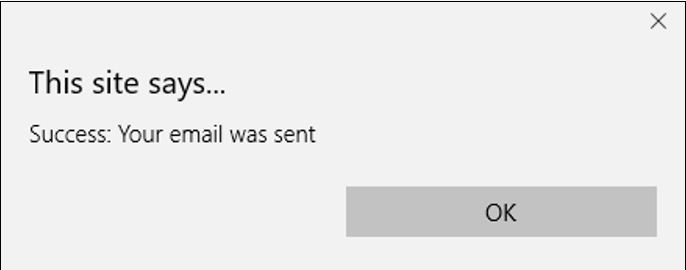
User will receive an email with the tutorial link.
Link will expire in 30 days or once tutorial has been completed (whichever comes first).
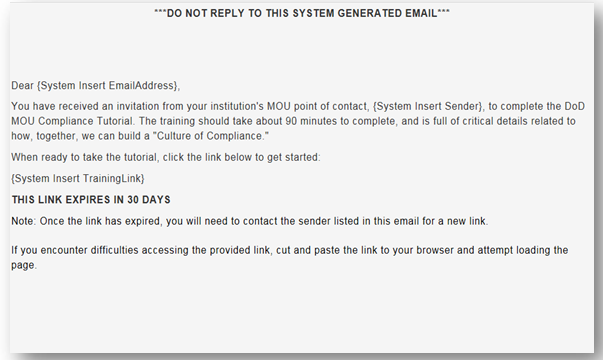
For verification and tracking purposes, the recipient is asked to provide details > Submit
- School name (pre-populated)
- OPE ID number (pre-populated)
- Name
- Title
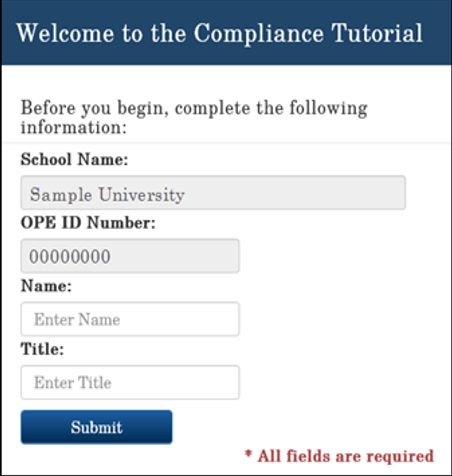
After submitting the user’s name and title, the user will receive notification of a two-step verification process.
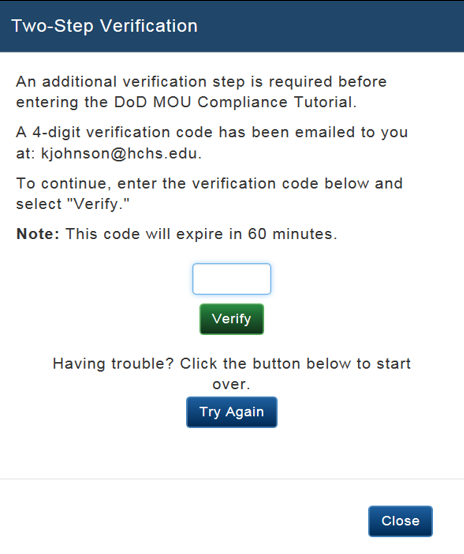
Email recipient receives system email with activation code.
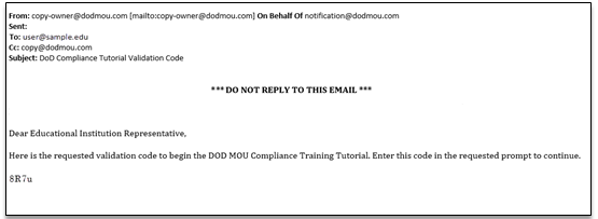
Once the activation code is received, the user will enter the code into the two-step verification form.
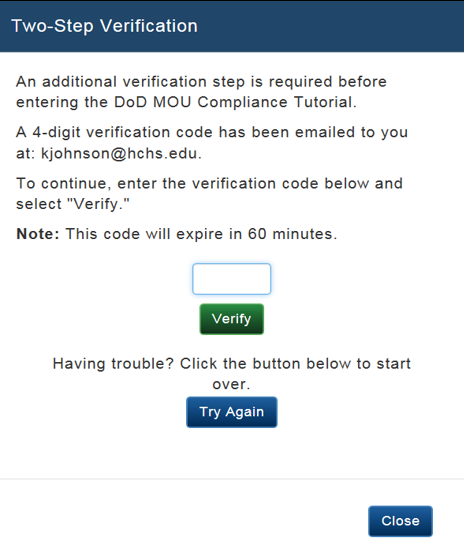
Creating a New Application
Once the tutorial has been completed, you can create a new application by selecting "Create New Application" from the drop-down menu.
Click "Go."
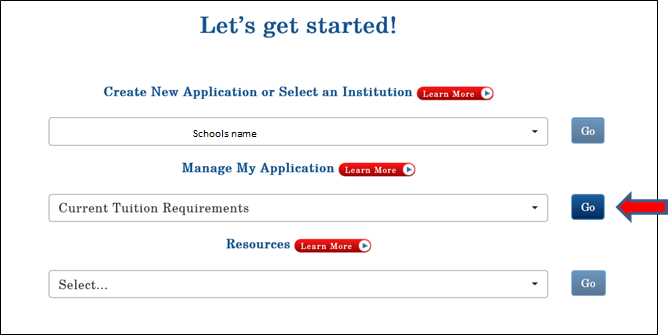
The “Learn More” function provides additional information on what is required to complete the application. The user can select the “Learn More” link on each page of the DoD MOU application (some pages have more than one “Learn More” link).
Welcome to your DoD MOU Dashboard
From the drop-down menu, select the section of the MOU application that you to review and update.
- Click "Go"
- Note: It is the institutions responsibility to update POC information.
- The "Manage My Application Menu" includes Points of Contact and Current Tuition Requirements.
- The “Resource Menu” includes the Compliance Tutorial and additional application information.
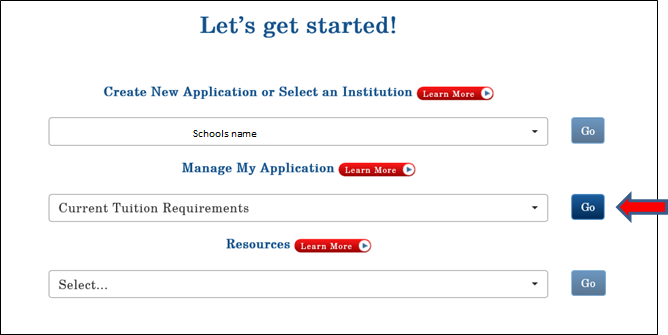
Institution Details
Under the Manage My Application menu, select “Details” to enter your institution’s information.
Note: Some of the information on this page is pre-populated from the Department of Education (ED). For example: institution name, address, type of institution (proprietary, public, non-profit, etc.), accreditation body, and accreditation type (regional or national).
If any of this information is incorrect, contact ED at https://eligcert.ed.gov/ for assistance.
Fill in your institution’s main phone number and the website address (URL). The required fields with red asterisk.
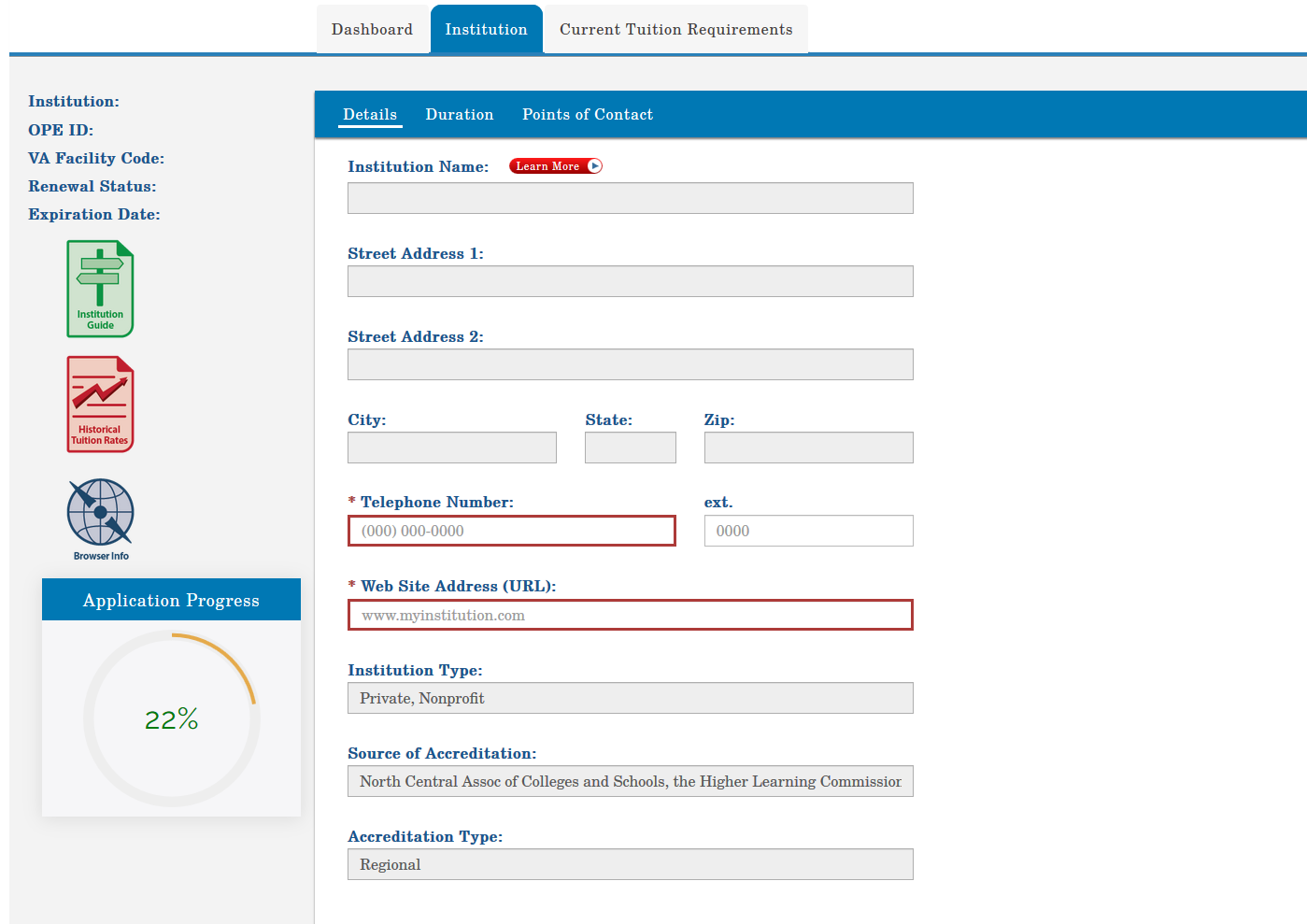
MOU Duration
Select the DoD MOU Duration Tab: The default entry is 5 years. If your institution agrees to this 5-year term, nothing else is required on this page.
Policy: In accordance with Change 4, DoDI 1322.25 (April 2,2020) (Appendix to Enclosure 3, 4. f. (4) (page 42)), this MOU will expire 5 years from the effective date, unless terminated or updated prior to that date in writing by DoD or the educational institution.
- If your institution agrees to the 5-year duration of the DoD MOU, click Save and Continue to move to next section of the application.
- If your institution cannot agree to the 5-year term, unselect the check box and select an alternate duration from the dropdown menu. Upload waiver documentation then Save and Continue to move to the next section of the application.
Save: Click to save information in this section only.
Save & Continue: Click to save new information then proceed to the next section of the application.
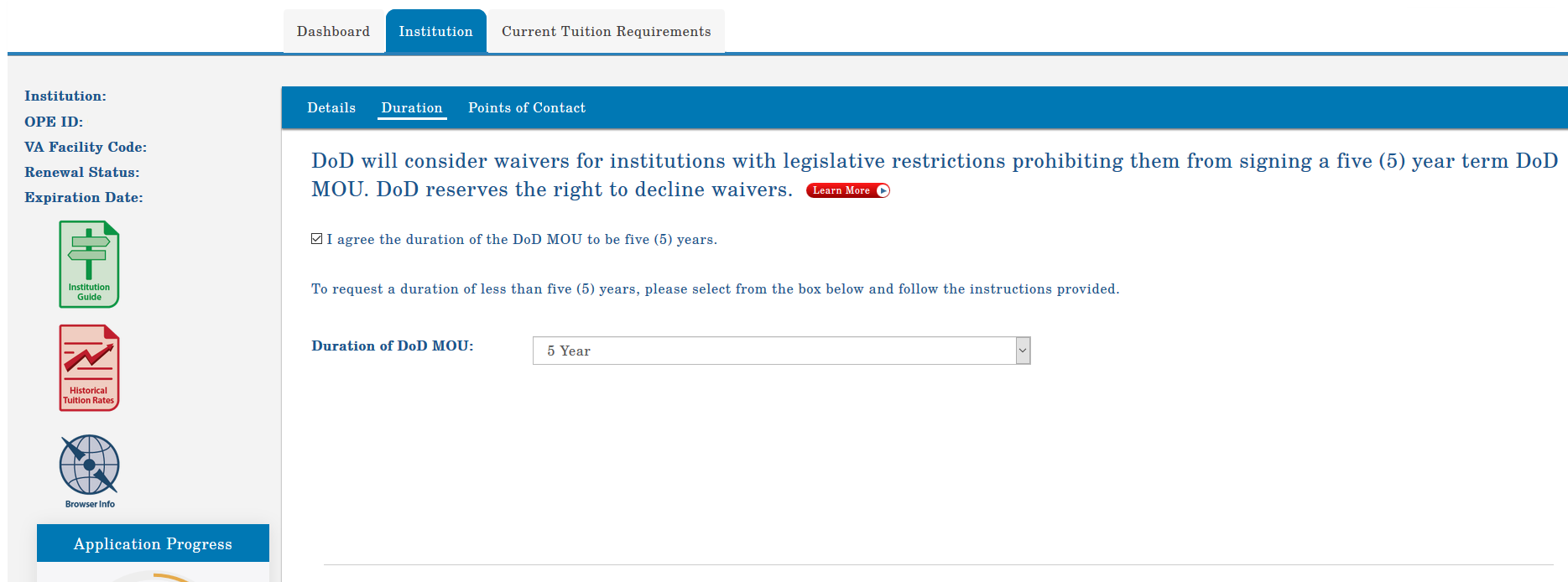
Points of Contact
All four points of contact are listed here. Select the point of contact name to enter the required information.
- If at any future date you need to update or change these POCs, log onto https://www.dodmou.com/ select “Institution Login,” and enter your email address and password. Your dashboard will appear. Select your institution's name under “Create New Application and click “Go”
- Under “Manage My Application,” click the drop-down menu, select “Points of Contact” and “Go” Update your POC information and click “Save”
Note: If a new POC has been entered, that individual will receive a system generated email providing a link for them to use to create their user account.
Click “Save” to save your information or click “Save & Continue” to save your information and move to the next section.
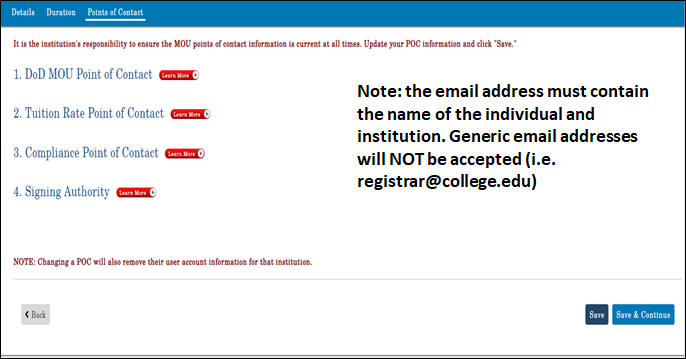
DoD MOU Point of Contact
This individual is administratively responsible for updates to the application, responding to questions regarding the institution’s DoD MOU, and completing the DoD Compliance Tutorial on behalf of the institution.
Click on DoD MOU Point of Contact and fill in the required fields. The email address must contain the name of the individual and the name of the institution (i.e. john.smith@publicstate.edu). Generic email addresses will NOT be accepted (i.e. registrar@college.edu, Yahoo, Gmail, Hotmail, etc.).
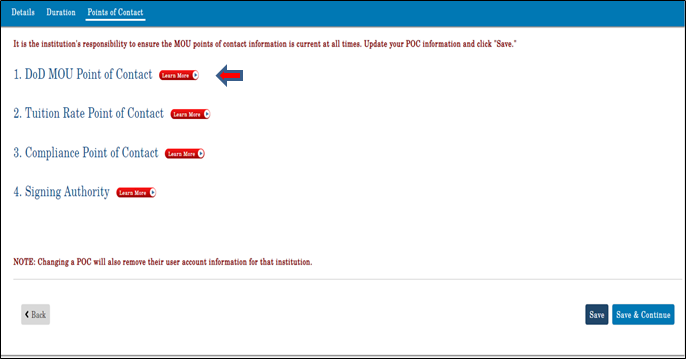
Under “Manage My Application,” click the drop-down menu, select “Points of Contact” and “Go” Update your POC information and click “Save” Under “Manage My Application,” click the drop-down menu, select “Points of Contact” and “Go”
If a new POC has been entered, that individual will receive a system generated email providing a link to create their user account.
Note: If you are the MOU POC for more than one institution, your tutorial course completion will be recorded for all institutions under your responsibility.
Tuition Rates Point of Contact
This individual is administratively responsible for updates to the TA Eligible programs, tuition rates, fees and associated policies on behalf of the institution. This Point of Contact (POC) can be the same individual as the MOU Point of Contact (just click the blue button to duplicate MOU POC information). However, this individual cannot be the Compliance Point of Contact or the Signing Authority.
Click on Tuition Rate Point of Contact and fill in the required fields. If this individual is the same as the MOU POC, click the blue button to duplicate MOU POC information. If not the same individual, fill in the required fields. The email address must contain the name of the individual and the name of the institution (i.e. john.smith@publicstate.edu). Generic email addresses will NOT be accepted (i.e. registrar@college.edu, Yahoo, Gmail, Hotmail, etc.).
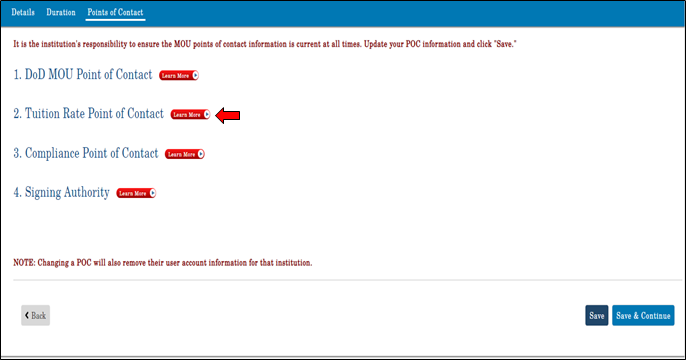
Save: Click to save information in this section only.
Save & Continue: Click to save new information then proceed to the next section of the application.
Compliance Point of Contact
This individual works directly with DoD representatives when contacted regarding complaints submitted via the Postsecondary Education Complaint System (PECS). For more information on PECS, go to: https://pecs.militarysource.mil/dodpecs.aspx . This individual cannot be the MOU Point of Contact (POC), the Tuition Rates POC or the Signing Authority.
Click on Compliance Point of Contact and fill in the required fields. The email address must contain the name of the individual and the name of the institution (i.e. john.smith@publicstate.edu). Generic email addresses will NOT be accepted (i.e. registrar@college.edu, Yahoo, Gmail, Hotmail, etc.).

Save: Click to save information in this section only.
Save & Continue: Click to save new information then proceed to the next section of the application.
Signing Authority
This individual is authorized to sign the DoD MOU on behalf of your institution. The information entered for this individual will need to EXACTLY match what the Signing Authority will enter when he/she receives a future email to sign the MOU (i.e., first name, last name, title, telephone number, extension (if applicable), and email address). Generic email addresses will NOT be accepted (i.e. president@college.edu). This individual cannot be the MOU Point of Contact (POC), the Tuition Rates POC or the Compliance POC.
If your institution’s President/CEO/Chancellor cannot sign the MOU, he/she must assign a “Designated Signing Authority.” Click “Title” from the drop-down menu and select “Designated Signing Authority.” The designation letter is uploaded here.
- Include the Designated Signing Authority Title in the space provide.
- Fill in the required fields. The email address must contain the name of the individual and the name of the institution (i.e. john.smith@publicstate.edu). Generic email addresses will NOT be accepted (i.e. registrar@college.edu, Yahoo, Gmail, Hotmail, etc.).
- It is the institution's responsibility to ensure the MOU points of contact information is current at all times. To make changes or update this POC, go to https://www.dodmou.com
- Click “Institution Login,” and enter your email address and password.
Your dashboard will appear. Under “Create New Application or Select an Institution,” click on the drop-down menu and select the name of your institution and click “Go”
- Under “Manage My Application,” click the drop-down menu, select “Points of Contact” and “Go”
- Update your POC information and click "Save"
If a new POC has been entered, that individual will receive a system-generated email providing a link for them to create their user account.
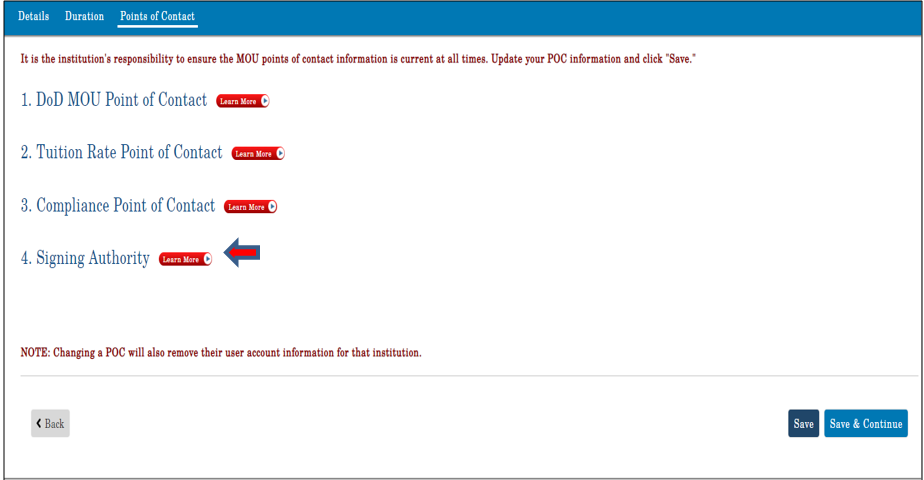
Note: the email address must contain the name of the individual and institution. Generic email addresses will NOT be accepted(i.e.president@college.edu)
Additional Locations
If your institution has no additional locations, this tab will not appear.
If your institution has additional locations, this information is pre-populated from the Department of Education (ED) and is view only.
If any of this information is incorrect, contact ED at https://eligcert.ed.gov for assistance.
Click Continue to go to the next page.
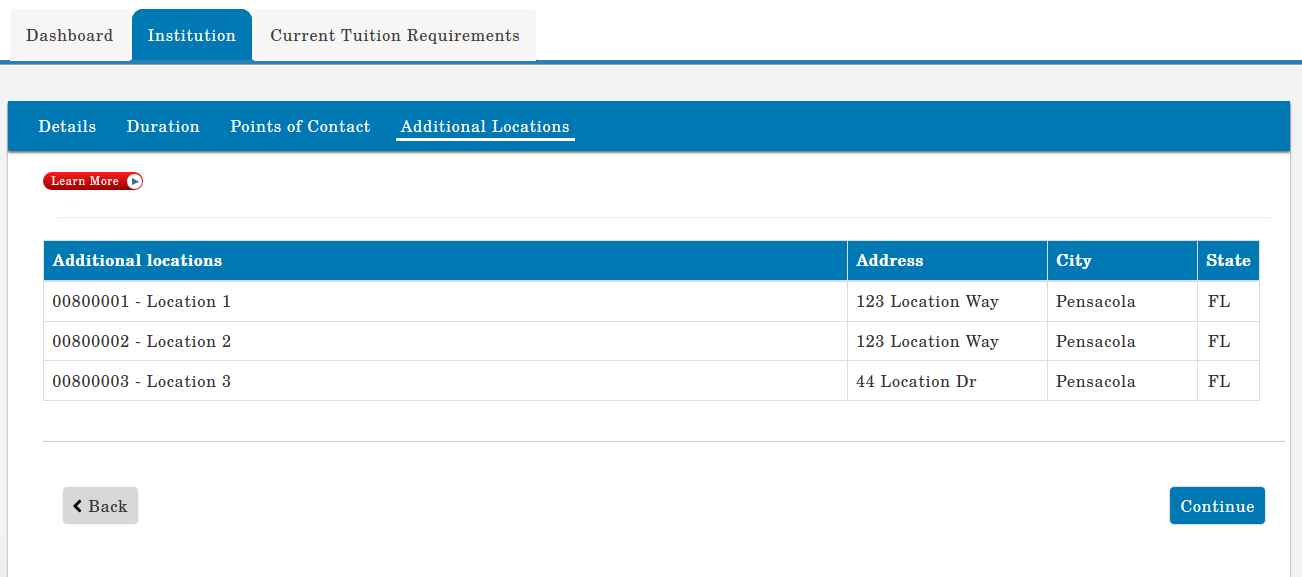
TA Eligible Programs
Tuition Assistance (TA) Eligible Programs are programs that are eligible for Title IV funds, as determined by the Department of Education (ED). Your institution’s initial pre-populated list of programs was extracted from the Department of Education - College Navigator.
It is the institution’s responsibility to ensure all TA eligible programs and program levels are updated with the associated locations (main and additional).
Option 1: View/Modify TA Eligible Programs:
You can modify individual programs by selecting either “Update” or “Delete” next to the specific program. “Update” allows you to modify the existing Program Name, CIP Code (mandatory), Program Level, and Location(s). “Delete” removes the program and pertinent information from the MOU application.
Note: The updated TA eligible programs, program levels, and associated locations will be referenced throughout the application. Any change will overwrite the current list of TA eligible programs. Verify all information prior to the upload. The CIP code is not mandatory; however, preferred.
To continue to the next section, your institution must agree to the certification statement in the TA Eligible Programs section. You will not be able to advance to the next section of the application if the certification box is not checked. (See red arrow)
Save: Click to save information in this section only.
Save & Continue: Click to save new information then proceed to the next section of the application.
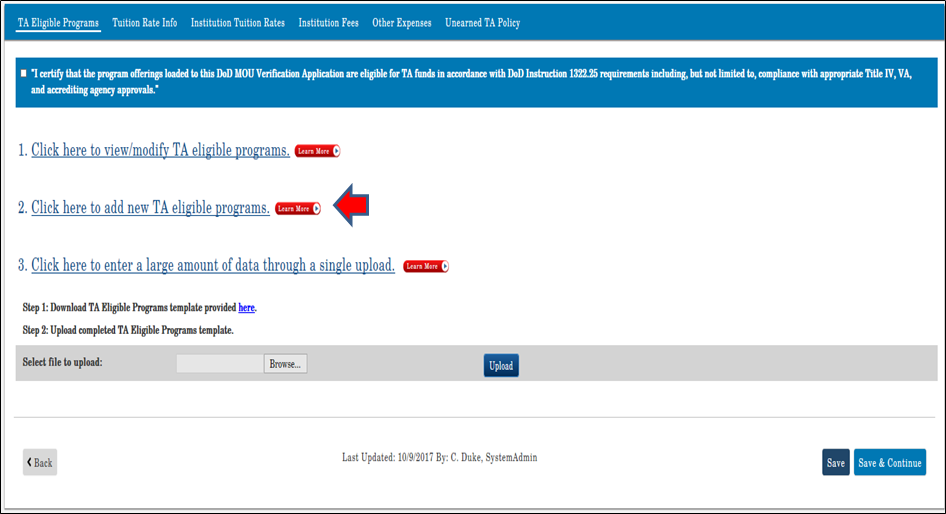
Option 2 – Add New TA Eligible Programs: select this option to add TA Eligible programs to your institution’s MOU application.
It is the institution’s responsibility to ensure all TA eligible programs and program levels are updated with the associated locations (main and additional).
- “Add” allows you to add a new program by typing the Program Name, CIP Code (mandatory), Program Level, and Program Location(s).
- The institution must select ALL applicable locations associated with each program. Once you hit “Save Application,” the latest TA Eligible Program list will be saved to your institution’s application. All previous information will be overwritten in the system.
- Click “Save” to only save your information or click “Save & Continue” to save your information and move to the next section.
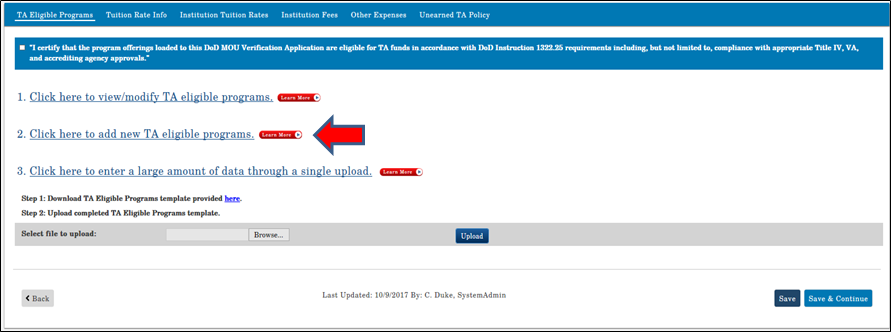
Tuition Rate Information
Select "Tuition Rate Info" tab.

1. Enter the exact website address(es) that directs us to the institution’s tuition rates, fees, and associated policies. Do not enter the URL for your institution’s main website address or catalog. If more than one URL is necessary to show all tuition rates, fees, and policies listed in the MOU, click on “+ Add another URL” to enter additional URLs.
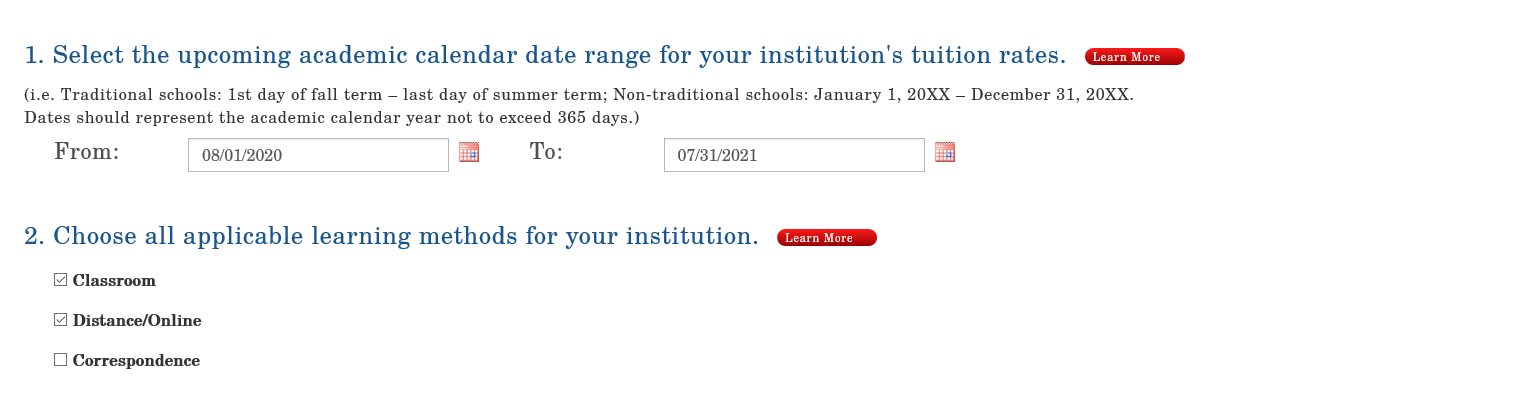
2. By using the calendar icons, enter the official academic calendar date range ("From" and "To") for your institution's current tuition rates. Even if the start date has already expired, we still need the official academic calendar start and end dates. The academic calendar range is not to exceed 365 days. The academic year includes summer sessions. The implementation date is the effective date of the tuition rates for the current academic calendar.
Note: Effective January 1, 2018, educational institutions will be prompted to submit tuition rates annually, providing 90 days of advanced notice for any tuition rate changes. Tuition rate changes will automatically be held in a “pending” status for 90 days prior to updating the tuition rate in order to provide DoD and the Military Services with advanced notice of the change. Tuition rate changes submitted that do not meet the 90-day notification period will be referred for a waiver in accordance with the eligibility requirements of the DoD MOU.
The system will send reminder notifications at the 150, 120, and 91-day points prior to the end of the current academic year. These notifications will give the institution 60 days to update their application with the pending tuition rates and be in compliance with the 90-day requirement.

3. Choose all applicable Learning Methods for your institution.
Save: Click to save information in this section only.
Save & Continue: Click to save new information then proceed to the next section of the application.
Standard Tuition Rates
Based on your updates to the TA Eligible Programs section, you are now required to select all locations applicable to the tuition rates.
If you need to adjust the list of locations in the drop-down menu, return to the TA Eligible Program section of the application and modify the current list.
1. Select all locations applicable to the tuition rate(s) per program level. From the drop-down menu, select the location(s) to be added.
2. Select “Not Complete or Complete” for each program level to begin entering rates for those location(s).
**Note** First-time entries will say “Not Complete” the next time they need updating select “Complete”, then make new entries.
Complete questions 1-4 per program level. "Delete" entries no longer required.
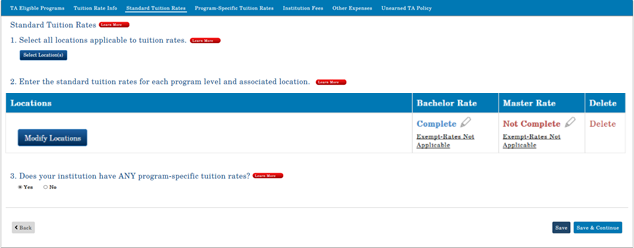
You will not be able to exit this page until all of the program levels with associated locations have been addressed.
1. Indicate “Yes” or “No” if your institution has ONLY Program-Specific tuition rates.
If “Yes” is checked, you will enter your "Program-Specific Rates” on the “Program-Specific Tuition Rates” tab. Click on the drop-down menu "Select a program" and select the applicable program. Click the green button, "Add Program Specific Tuition Rates."
If “No” is checked, it is understood that all standard tuition rates listed in this section refer to all program levels.
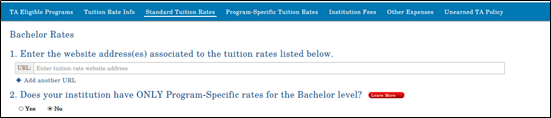
2. Select all applicable credit types.
Select all applicable credit types for each program level identified (i.e. Semester hour, Quarter hour and/or Contact hour (Clock hour).

3. Enter the typical number of credits per course/class and per program.
Example:
- Certificate - average will depend on the overall programs offered
- Associates - 3 credits per course/class, 60 per program
- Bachelors - 3 credits per course/class, 120 per program or
- Masters - 3 credits per course/class, 30-36 per program

4. The institution must select at least one standard tuition type.
- Military, In-State, Out-of-State, Distance Learning/Online, etc
- To make a manual entry (click the blue “+Add" button, check the box, then manually enter the tuition type/rate)
- Per DoD, flat-rate tuition is not acceptable
- If your institution has programs that are full-time and only have flat-rate amounts, you must break down the tuition into a "per credit cost" for full-time students. NO exceptions.
For institutions with Full-Time and/or Part-Time flat rates, use the following calculation to figure the per semester hour:
Example: For Undergraduate example: Tuition Cost ($50,000) X number of years to complete program (4) = $200,000 / total number of semester hours to complete program (120) = cost per hour ($1,666).
Tuition rates listed on the application, must match what is listed on the institutions website for verification.
If your institution has another program level, click “Save and Continue” and you will be directed to the previous page to enter the tuition rates for the next program level.
Note: To continue to the next section, your institution must agree to the certification statement. You will not be able to advance to the next section of the application if the certification box is not checked.
Note: These entries will transfer to TA DECIDE, the school comparison tool.
Save: Click to save information in this section only.
Save & Continue: Click to save new information then proceed to the next section of the application.
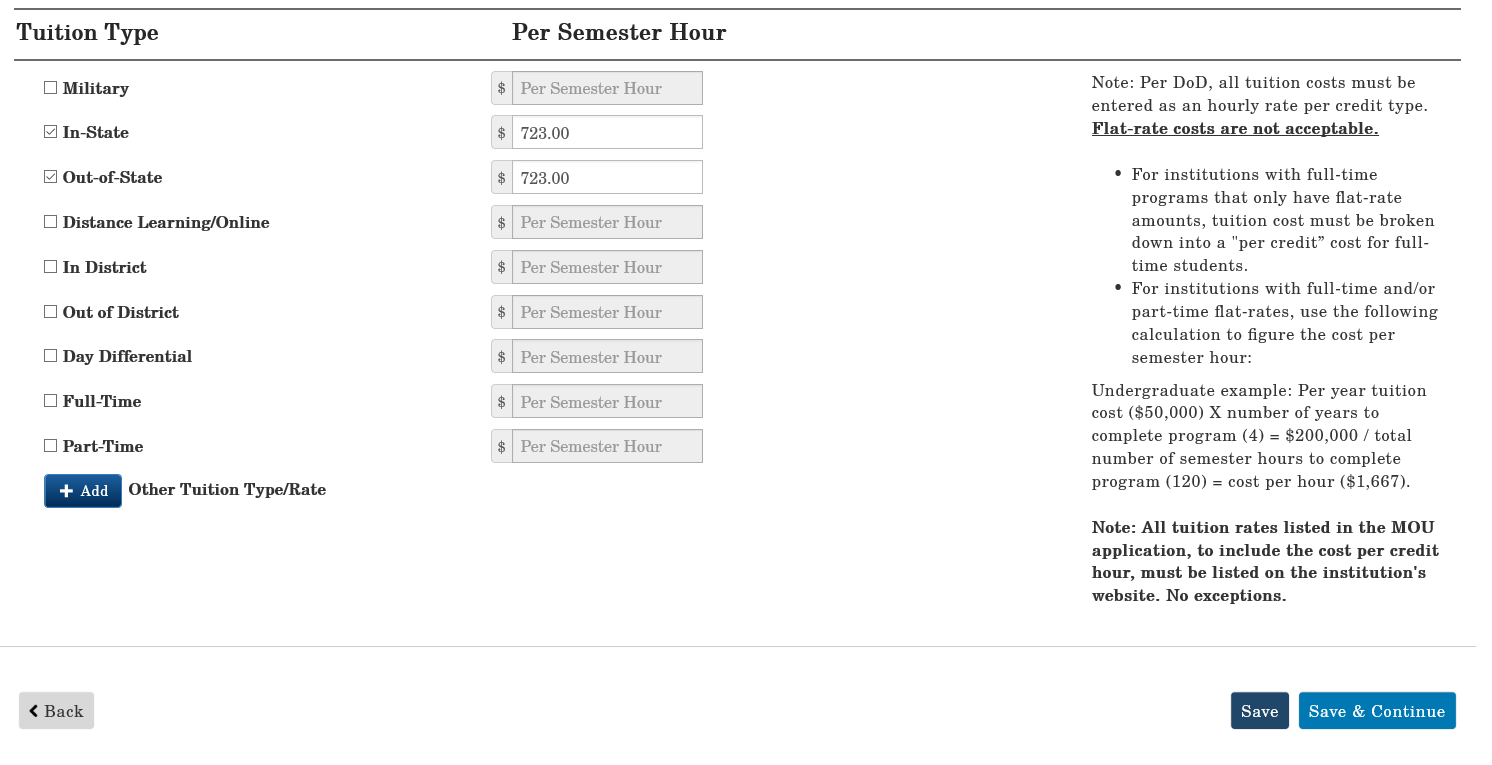
Indicate “Yes” or “No” when asked if your institution has ANY program-specific tuition rates.
If you click “Yes,” you will enter your "Program-Specific Rates” on the ‘Program-Specific Tuition Rates” tab.
If you click “No,” it is understood that all standard tuition rates listed in this section refer to all degree programs.
Note: To continue to the next section, your institution must agree to the certification statement. You will not be able to advance to the next section of the application if the certification box is not checked.
Save: Click to save information in this section only.
Save & Continue: Click to save new information then proceed to the next section of the application.
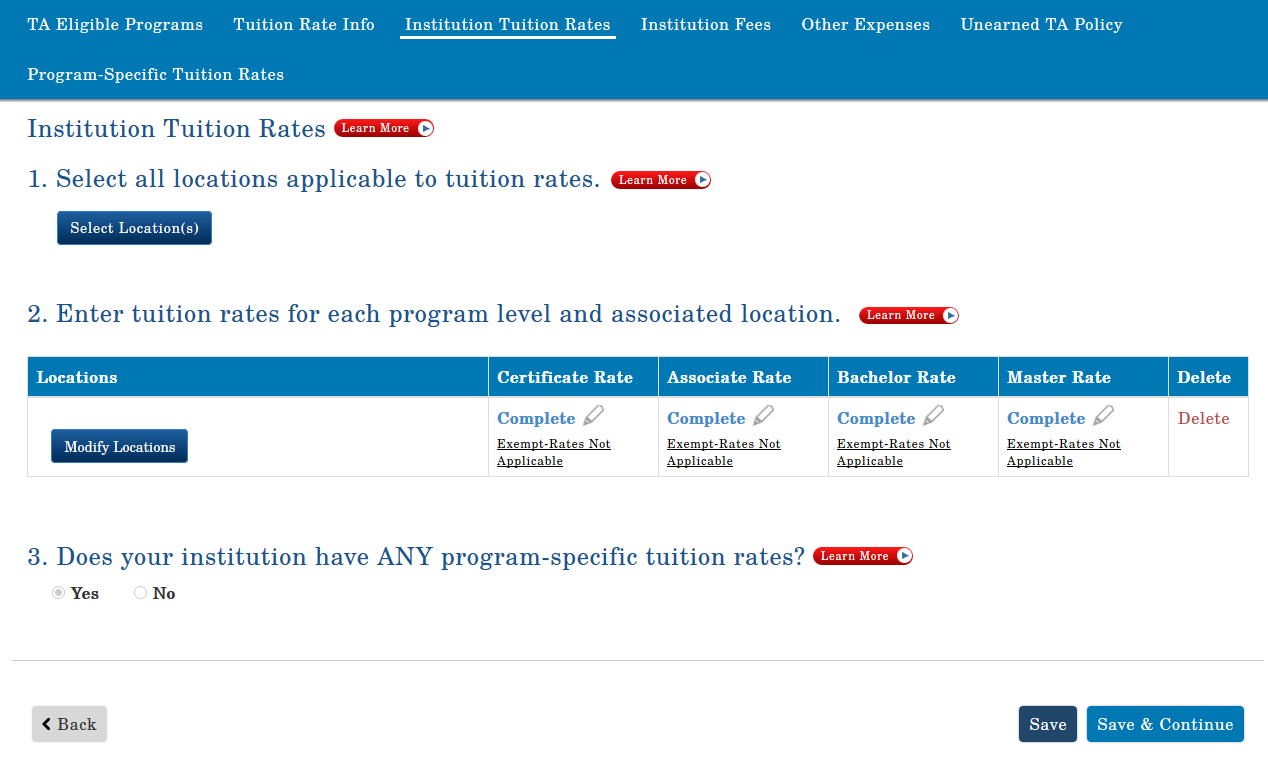
Institution Fees
1. Does your institution have fees applicable to Service members using military tuition assistance?
If “Yes” is checked, you must enter all fees that will be charged to active-duty Service members using military tuition.
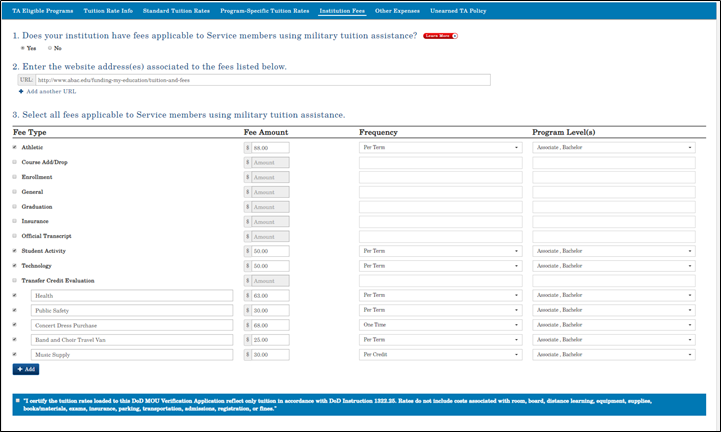
In accordance with Change 4, DoDI 1322.25 (April 2,2020) (Appendix to Enclosure 3, 4. f. (4) (page 42)), covered charges include those that are submitted h Change 3, to the Service by the educational institution for tuition only. Educational institutions that bundle tuition, fees, or books into a consolidated cost, must detail the charges of fees and books separately for Service members participating in the TA program. Fees include any charge not directly related to course instruction including but not limited to costs associated with room, board, distance learning, equipment, supplies, books/materials, exams, insurance, parking, transportation, admissions, registration, or fines. Tuition and fees, including books, cannot be “bundled.” The tuition amount should be for tuition only.
Example:
- Fee Type
- Fee Amount
- Frequency (make selection from drop-down menu)
- Program level(s) (make selection from drop-down menu)
Make a manual entry by clicking "+ Add"
NOTE: These entries will transfer to TA DECIDE, the school comparison tool.
If “No” is checked, the institution agrees that additional fees will not be charged to active-duty Service members.
Note: To continue to the next section, your institution must agree to the certification statement at the bottom of this page. You will not be able to advance to the next section of the application if the certification box is not checked.
Other Expenses/Policy
1. Does your institution have charges for room and board?
In accordance with Change 4, DoDI 1322.25 (April 2,2020) (Appendix to Enclosure 3, 4. f. (4) (page 42)), covered charges include those that are submitted to the Service by the educational institution for tuition only. Educational institutions that bundle tuition, fees, or books into a consolidated cost, must detail the charges of fees and books separately for Service members participating in the TA program. Fees include any charge not directly related to course instruction including but not limited to costs associated with room, board, distance learning, equipment, supplies, books/materials, exams, insurance, parking, transportation, admissions, registration, or fines. Tuition and fees, including books, cannot be “bundled.” The tuition amount should be for tuition only.
If “Yes” is checked, you must enter the estimated room and board amount then select the occurrence period from the drop-down menu. If “No” is checked, no further action is required.
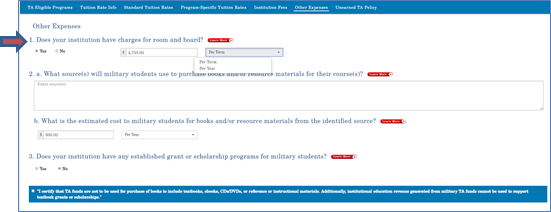
2. a. What source(s) will military students use to purchase books and/or resource materials for their course(s)?
In accordance with Change 4, DoDI 1322.25 (April 3,2020) (Appendix to Enclosure 3, 4. f. (4) (page 42)), covered charges include those that are submitted to the Service by the educational institution for tuition only. Educational institutions that bundle tuition, fees, or books into a consolidated cost, must detail the charges of fees and books separately for Service members participating in the TA program. Fees include any charge not directly related to course instruction including but not limited to costs associated with room, board, distance learning, equipment, supplies, books/materials, exams, insurance, parking, transportation, admissions, registration, or fines.
Tuition and fees, including books, cannot be “bundled.” The tuition amount should be for tuition only.
Provide the source(s) on how the Service members will purchase books and/or resource materials for their courses.
Example: Book fees are not directly paid to the institution. Students are more than likely to purchase books from on-campus bookstores and libraries, off-campus commercial bookstores, eBooks, and through various online sources.
b. What is the estimated cost for books and or resource materials from the identified source?
Enter the estimated cost of books and then select the occurrence.
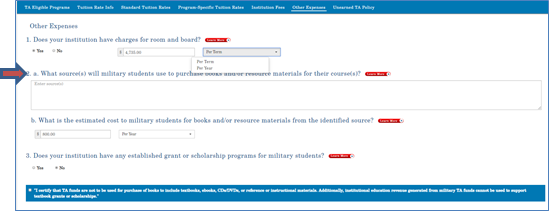
3. Does your institution have any established grant or scholarship program for military students?
In accordance with Change 4, DoDI 1322.25 (April 2,2020) (Appendix to Enclosure 3, 4. f. (4) (page 42)), "TA funds are not to be used for the purchase of books to include textbooks, ebooks, CDs/DVDs, or reference or instructional materials. Additionally, institutional education revenue generated from military TA funds cannot be used to support textbook grants or scholarships."
(Enclosure 3, 4.e.(2)(3) (page 41) (2) "DoD personnel are entitled to consideration for all forms of financial aid that educational institutions make available to students at their home campus. Educational institution financial aid officers will provide information and application processes for Title IV student aid programs, scholarships, fellowships, grants, loans, etc., to DoD TA recipients. (3) Service members identified as eligible DoD TA recipients, who qualify for Pell Grants through ED’s student aid program, will have their TA benefits applied to their educational institution’s account prior to the application of their Pell Grant funds to their account. Unlike TA funds, Pell Grant funds are not tuition-restricted and may be applied to other allowable charges on the account."
If “Yes” is checked, you must enter the name, eligibility requirements, funding source of the grant/scholarship, and description. This grant/scholarship should pertain only to active-duty Service members using military tuition assistance. Also, provide the URL that pertains to the grant/scholarship listed. This does not pertain to VA educational benefits.
If “No” is checked, no further action is required.
Save: Click to save information in this section only.
Save & Continue: Click to save new information then proceed to the next section of the application.

Returned of Unearned TA Funds Policy
The Institution will have a policy that returns any unearned tuition assistance (TA) funds on a proportional basis through at least the 60 percent portion of the period for which the funds were provided. TA funds are earned proportionally during an enrollment period, with unearned funds returned based upon when a student stops attending.
In instances when a Service member stops attending due to a military service obligation, the educational institution will work with the affected Service member to identify solutions that will not result in student debt for the returned portion. (Appendix to Enclosure 3, Figure 1, 4.f.2(d)(page 42)).
Provide answers in the space provided to the following questions. Refer to the “Learn More” for specific guidance.
1. What is your institution's policy on the return of unearned TA funds to the government?
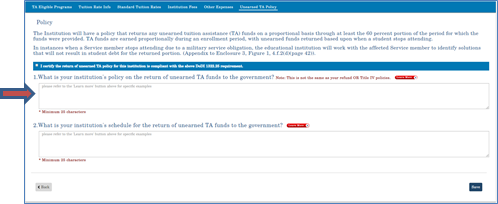
2. What is your institution’s schedule for the return of unearned TA funds to the government? You need to show where the 60% completion point of will be. Review the Learn more for examples.
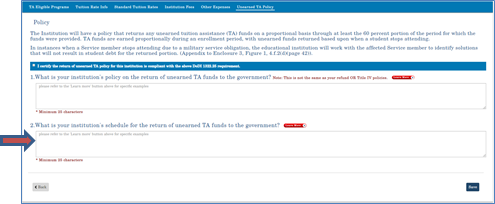
Note: To continue to the next section, your institution must agree to the certification statement. You will not be able to advance to the next section of the application if the certification box is not checked.
Program-Specific Tuition Rates tab is now accessible
If you selected "Yes" in the Institution Tuition Rates section, all the tuition rates associated with the program level selected as "program-specific only" must be completed in this section.
- Click on the drop-down menu "Select a program" and select the applicable program.
- Click the green button, "Add Program-Specific Tuition Rates."
- In the column labeled Program Level, select “Not Completed” or “Completed” and a new window will open for you to enter tuition rates. You will notice this section is similar to the Institution Tuition Rates tab.
- Follow the directions listed in the Institution Tuition Rates and enter Program-Specific Rates.
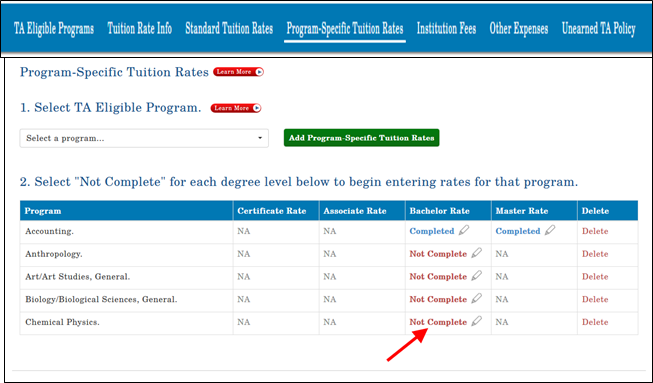
Note: First time entries will say “Not Completed”. The next time they need updating, click “Completed” and make new entries.
Submitting a New Application
The DoD MOU application is now ready to submit.
Submit Application: Click the green button “Submit Application” in the top or bottom right-hand side of the screen.
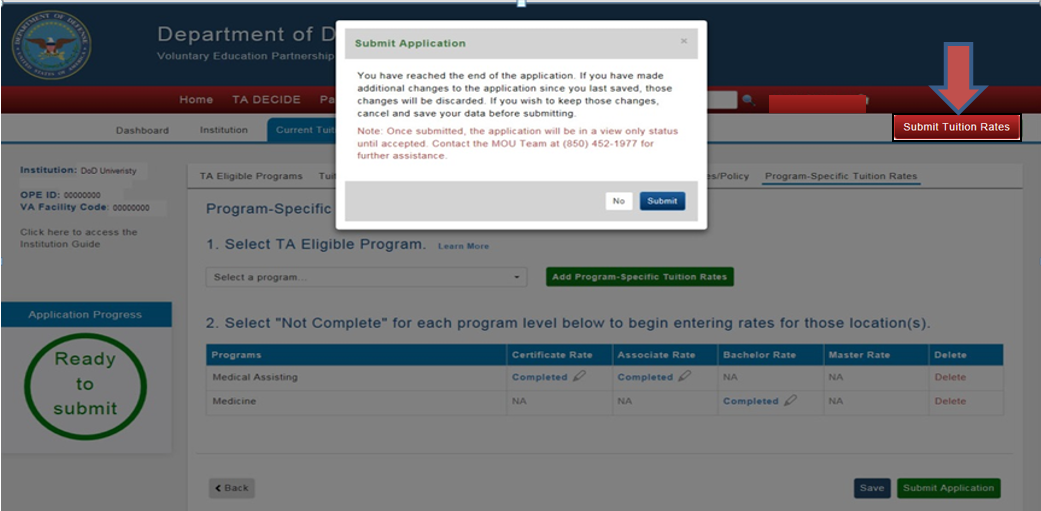
If you receive the below notice, the DOD MOU POC must complete the Compliance Tutorial before submission.
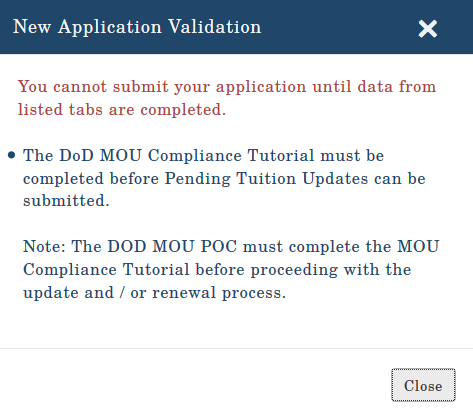
When the application is submitted successfully, the below notification will appear on the screen.
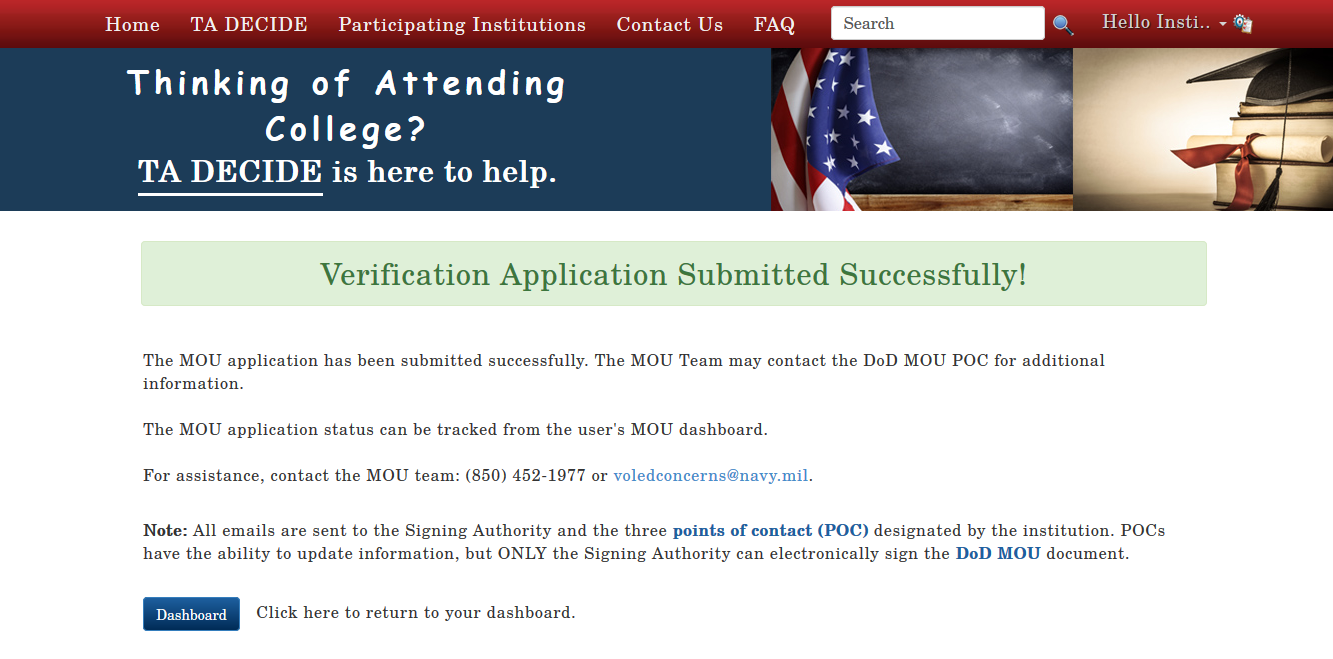
This system generated email is sent to all points of contact and the Signing Authority when the DoD MOU application is submitted.
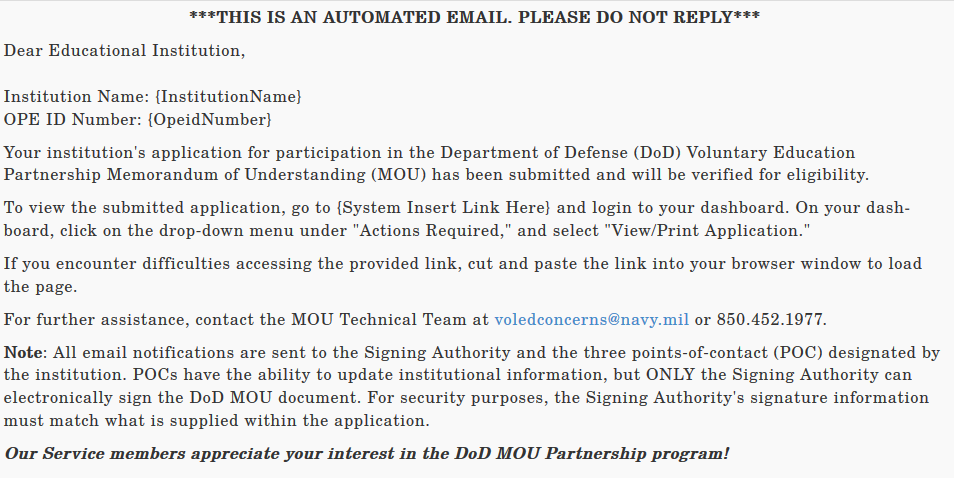
If the MOU Technical Team requires additional information to process the application, the MOU POC will receive the email below notifying them that additional information is required in order to process the application.
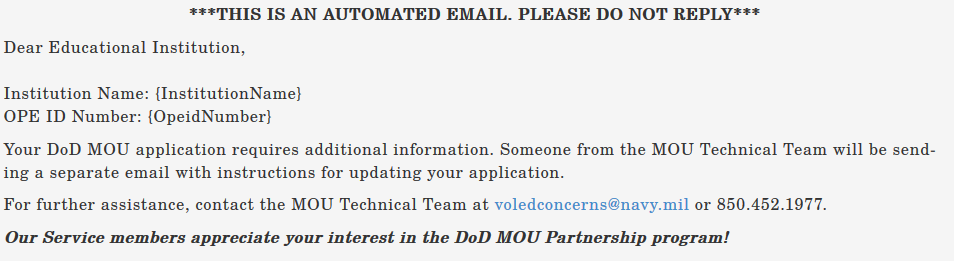
This system generated email is sent to all of the points of contact when the DoD MOU application has been verified by the MOU Technical Team and is ready for the Signing Authority to electronically sign the application. A separate email is sent to the Signing Authority with Instructions.
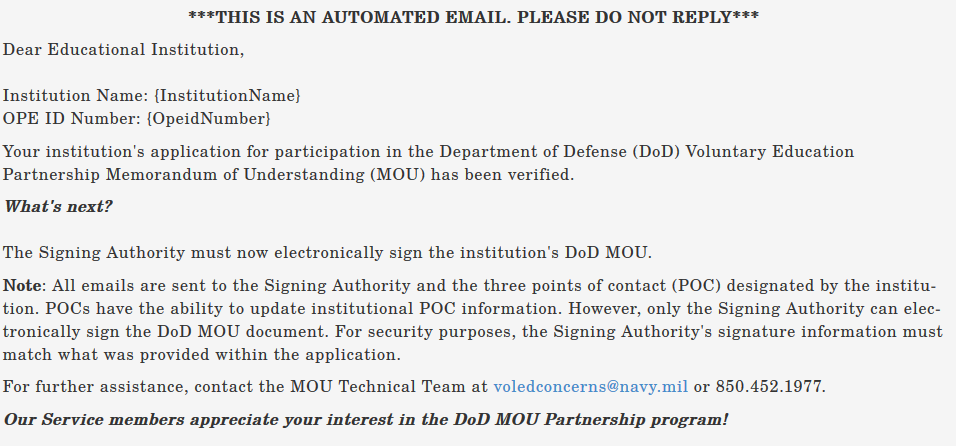
After the MOU Technical Team verifies the application, the President/CEO/Chancellor or Designated Signing Authority listed in the application must electronically sign the DoD MOU application. The Signing Authority will receive an email, as shown below, with a link to set up a user account.
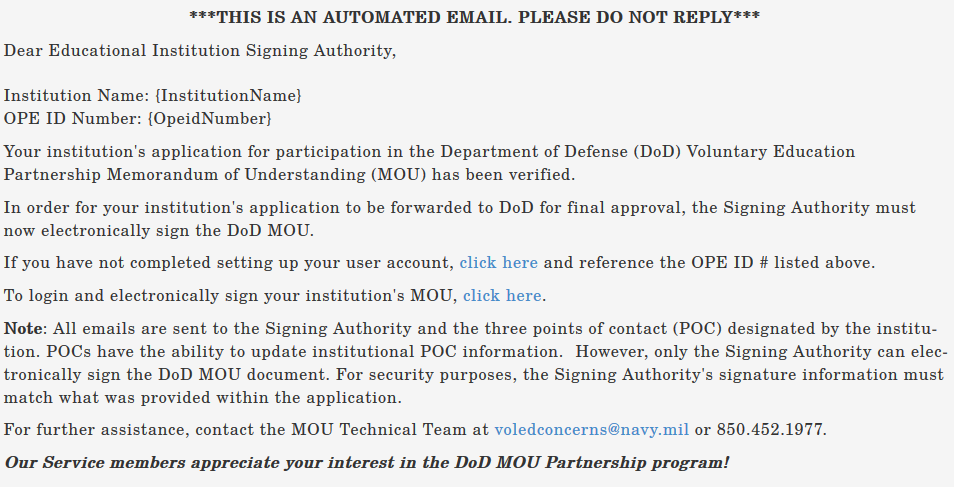
Signing Authority Instructions
Select “Accept Terms” to access the DoD MOU website. If “Close” is selected, the user will be redirected outside of the DoD MOU website.
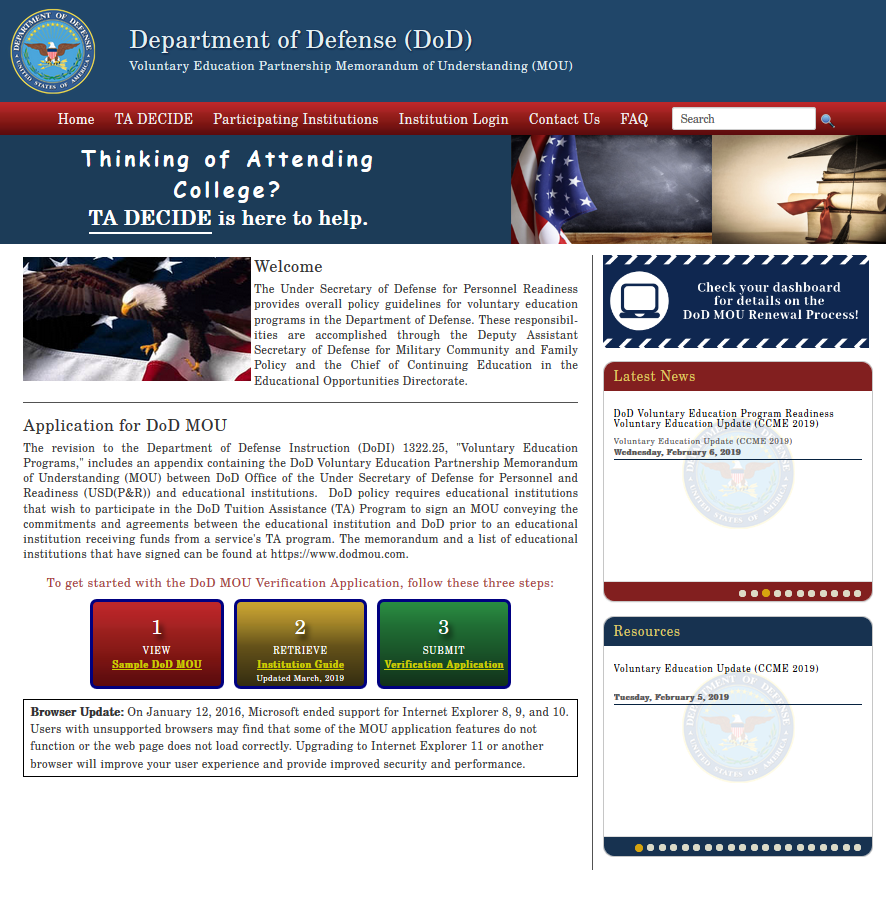
To create a user account, enter the institution’s OPE ID number. If the user is not listed as the Signing Authority in the MOU, the system will not allow access to the application.
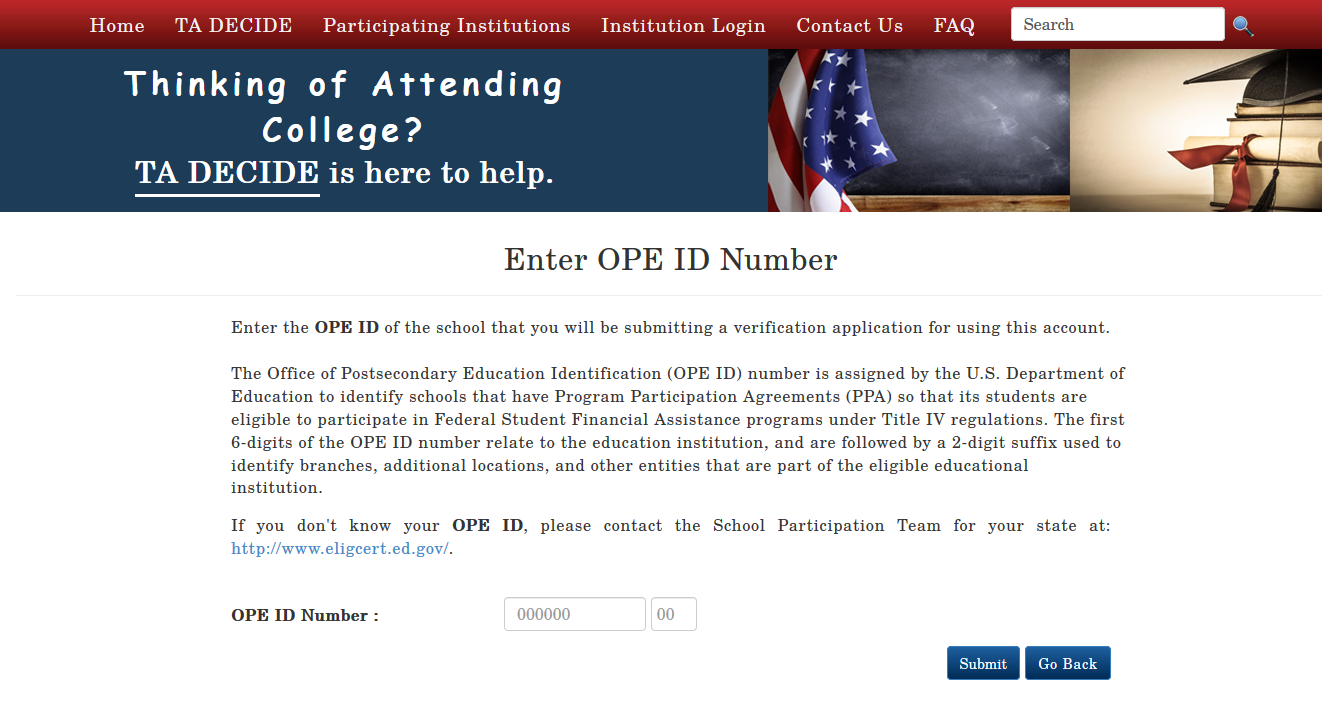
| Once a valid OPE ID number has been entered, you will be prompted to create a user account, or log in if an account has already been created. If you need assistance in creating your account, contact the DoD MOU Technical Team at (850) 452-1977. | 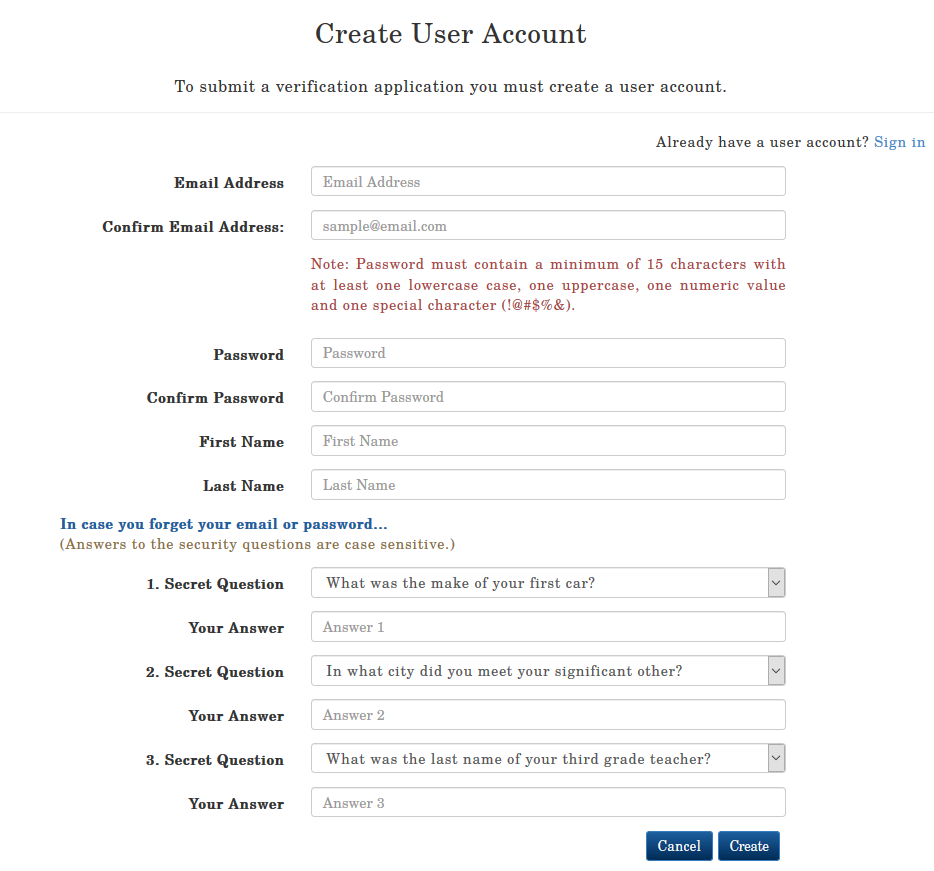 |
| Once the account is created, the user will be directed to the Institution dashboard. The dashboard view will provide all active applications connected to the user. Under the “Create New Application or Select an “Institution” tab:
Under the “Manage My Application” tab:
| 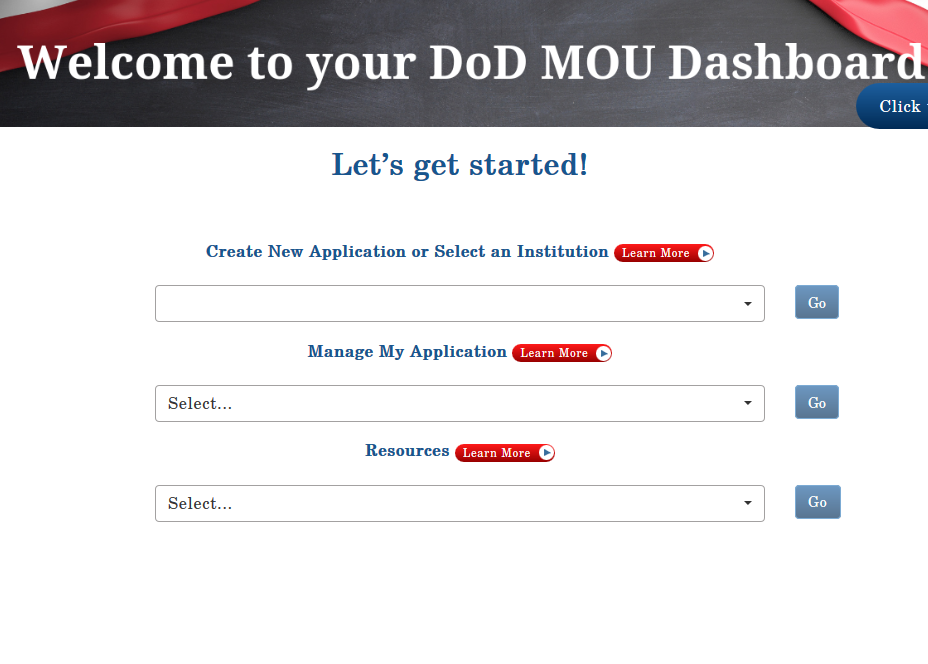 |
Note: All information on the electronic signature page must match the information submitted within the application.
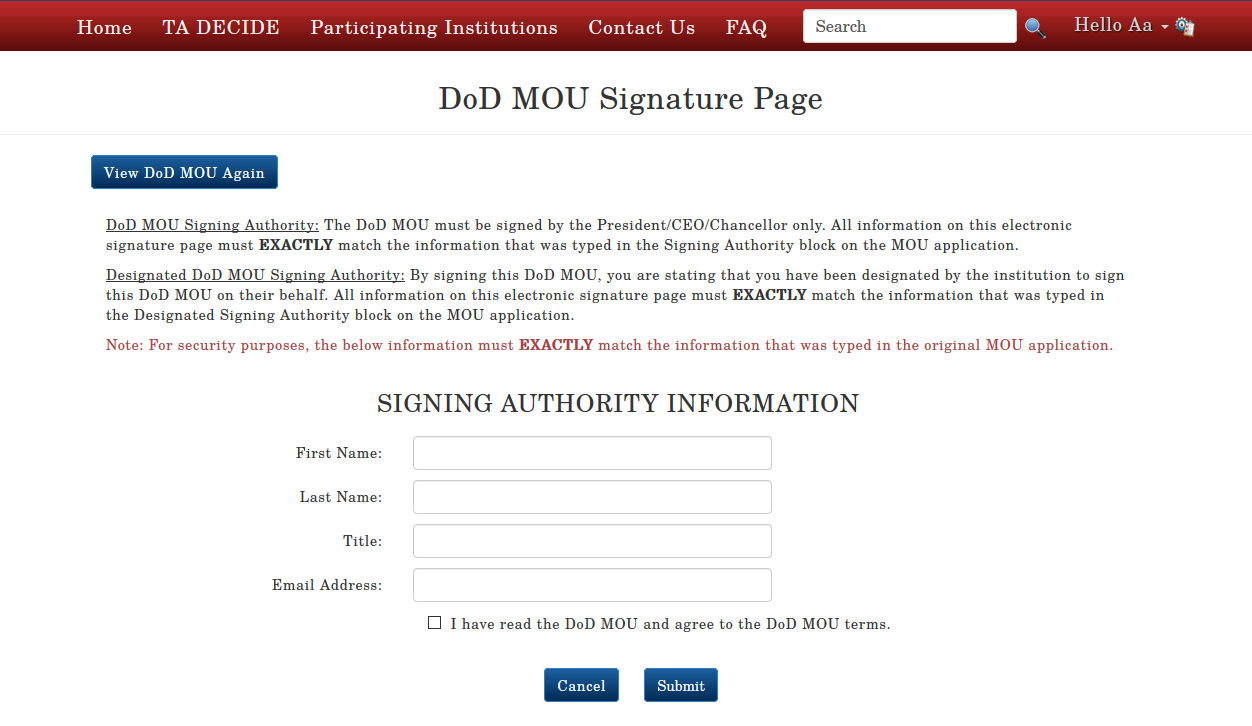
Once the Signing Authority electronically signs the DoD MOU from the dashboard, they will be redirected to a sample MOU for viewing. After viewing the sample MOU, the Signing Authority will sign the MOU by selecting the blue button labeled “Sign DoD MOU”
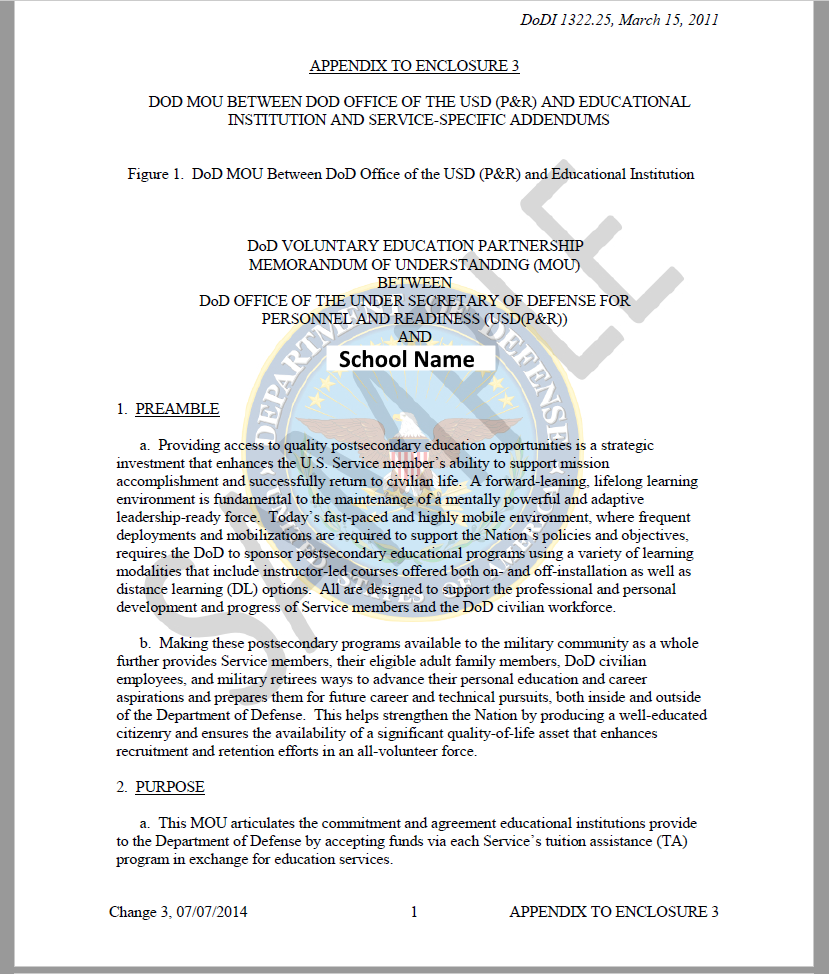
A system-generated email is sent to all points of contact, including the Signing Authority when the DoD MOU application has been signed by the Signing Authority.
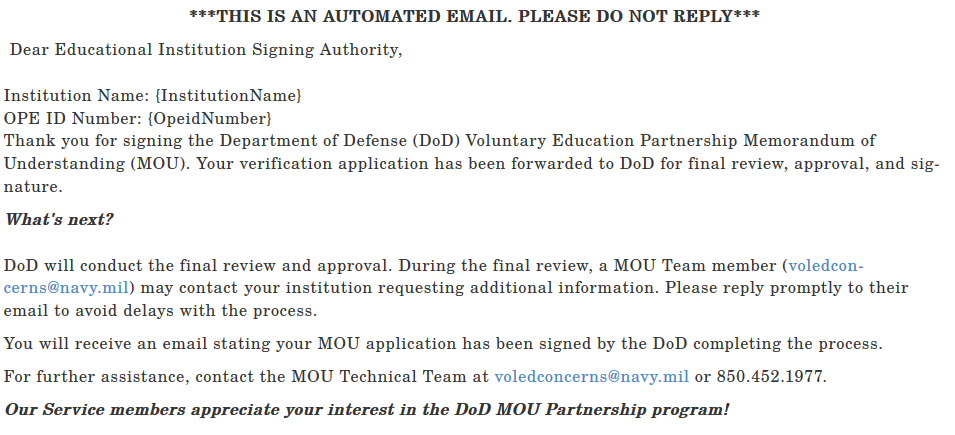
The application is forwarded to DoD for final review and approval.
This below system generated email is sent to all points of contact when the DoD MOU application has been signed by DoD indicating the application process is complete.
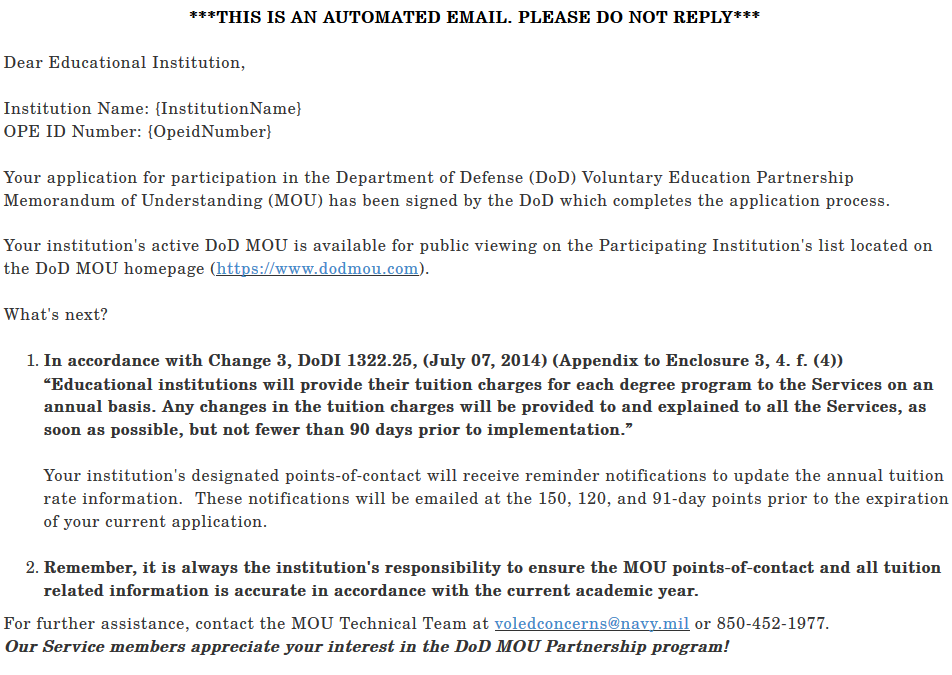
The Institution is now listed on the Participating Institutions list which is located on the top of the DoD MOU homepage.
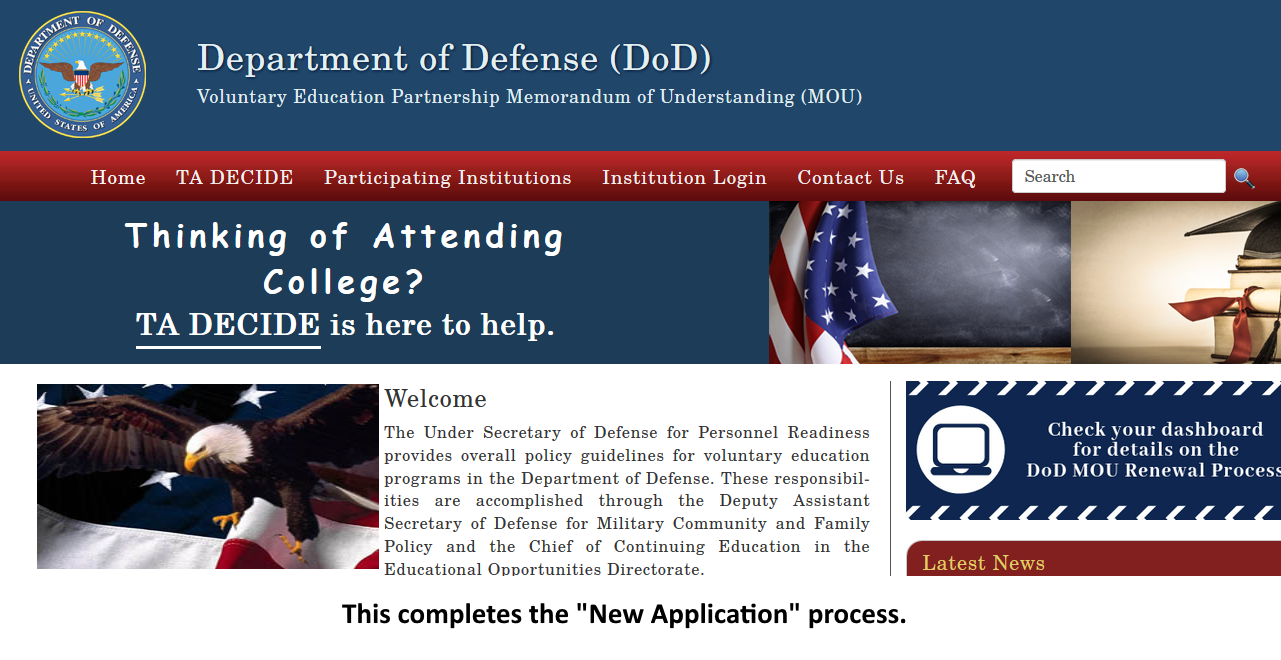
Updating the DoD MOU Application – Pending Application Updates
In accordance with Change 4, DoDI 1322.25 (April 2,2020) (Appendix to Enclosure 3, 4. f. (4) (page 42)), “Educational institutions will provide their tuition charges for each degree program to the Services on an annual basis. Any changes in the tuition charges will be provided to and explained to all the Services, as soon as possible, but not fewer than 90 days prior to implementation.”
Since October 1, 2015, two upgrades have been made to the DoD MOU application system. All institutions are required to review their DoD MOU application for accuracy to include, but not limited to, the following sections: Points of Contact, TA Eligible Programs, Tuition Rate Info, Institution Tuition Rates, Institution Fees, Other Expenses and Unearned TA Policy.
The academic year needs to include all semester/terms (including summers sessions) i.e., start dates of the fall term thru the last day of the summer term. Some schools may have January thru December listed for the academic year.
The system will send reminder notifications to submit annual tuition charges at the 150, 120, and 91-day points prior to the end of the academic year. These notifications will give the institution 60 days to update their application with the pending application updates and be in compliance with the 90-day implementation requirement.
Note: All current applications must reflect the current academic calendar dates and tuition related data.
Once “Accept Terms” has been selected, you will be directed to the DoD MOU homepage. Click on Institution Login then enter Username & Password. If you forgot your password click the following link to view instructions:
Reset Password
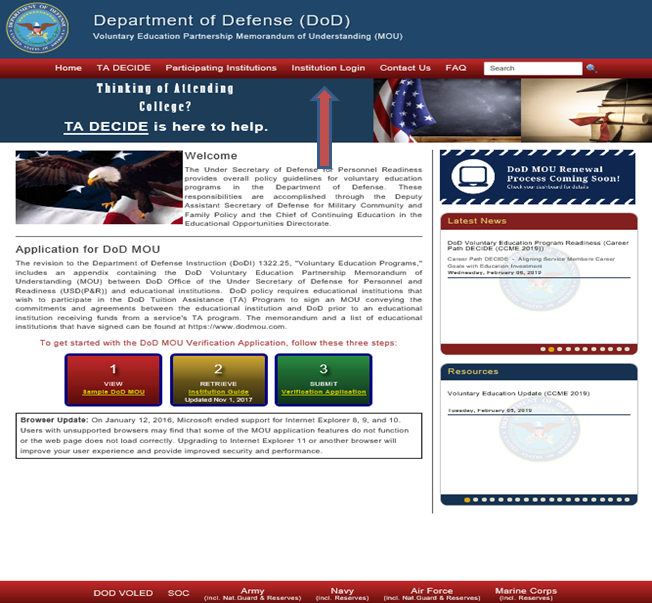
- Under Create New Application or Select an Institution, select your school…Click “GO”
- Select “Manage My Application” menu and click on “Pending Application Updates”, click ”GO” to begin updating current tuition rate information. A portion of the Pending Application Updates tab has been pre-populated with the information from the Current Tuition Requirements tab. However, each section of the tab requires action and will need to be reviewed and updated before submitting.
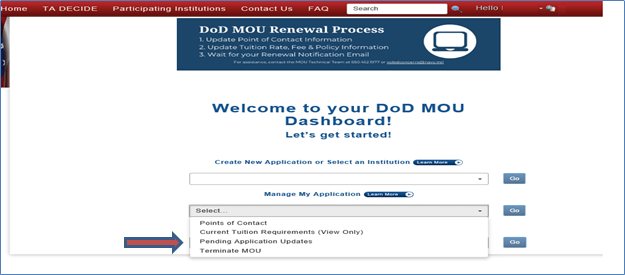
“Pending Application Updates” tab is now accessible.
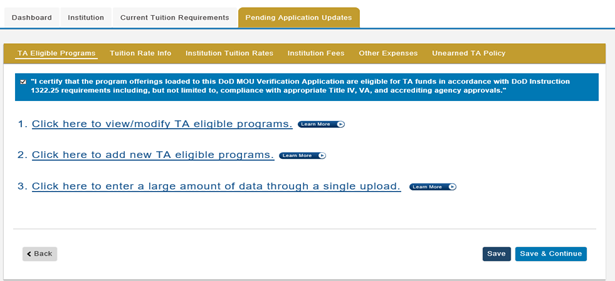
To continue to the next section, your institution must agree to the certification statement at the bottom of this page. You will not be able to advance to the next section of the application if the certification box is not checked.
Updating the DoD MOU Application – TA Eligible Programs
Tuition Assistance (TA) Eligible Programs are those programs that are eligible for Title IV funds, as determined by the Department of Education (ED). Your institution’s initial pre-populated list of programs was extracted from the Department of Education - College Navigator.
It is the institution’s responsibility to ensure all TA eligible programs and program levels are updated with the associated locations (main and additional). Default associates all programs with the main institution.
Option 1: View/Modify TA Eligible Programs:
You can modify individual programs by selecting either “Update” or “Delete” next to the specific program. “Update” allows you to modify the existing Program Name, CIP Code (not mandatory), Program Level, and Location(s). “Delete” removes the program and pertinent information from the MOU application.
Note: The updated TA eligible programs, program levels, and associated locations will be referenced throughout the application. Any change will overwrite the current list of TA eligible programs. Verify all information prior to the upload. The CIP code is not mandatory; however, preferred.
To continue to the next section, your institution must agree to the certification statement in the TA Eligible Programs section. You will not be able to advance to the next section of the application if the certification box is not checked.
Save: Click to save information in this section only.
Save & Continue: Click to save new information then proceed to the next section of the application.
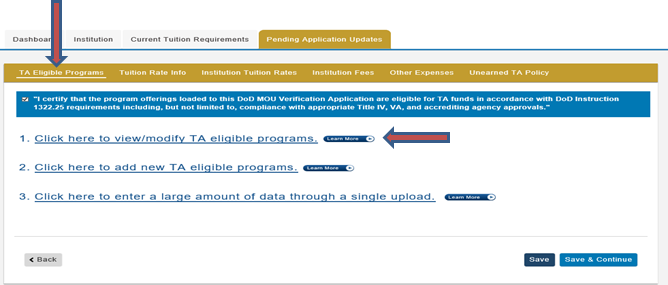
Option 2 – Add New TA Eligible Programs: You can select this option to add TA Eligible program to your institution’s MOU application.
It is the institution’s responsibility to ensure all TA eligible programs and program levels are updated with the associated locations (main and additional). Default associates all programs with the main institution.
- “Add” allows you to add a new program by typing the Program Name, CIP Code (not mandatory), Program Level, and Program Location(s).
- The institution must select ALL applicable locations associated with each program. Once you hit “Save Application,” the latest TA Eligible Program list will be saved to your institution’s application. All previous information will be overwritten in the system.
- Click “Save” to only save your information or click “Save & Continue” to save your information and move to the next section.
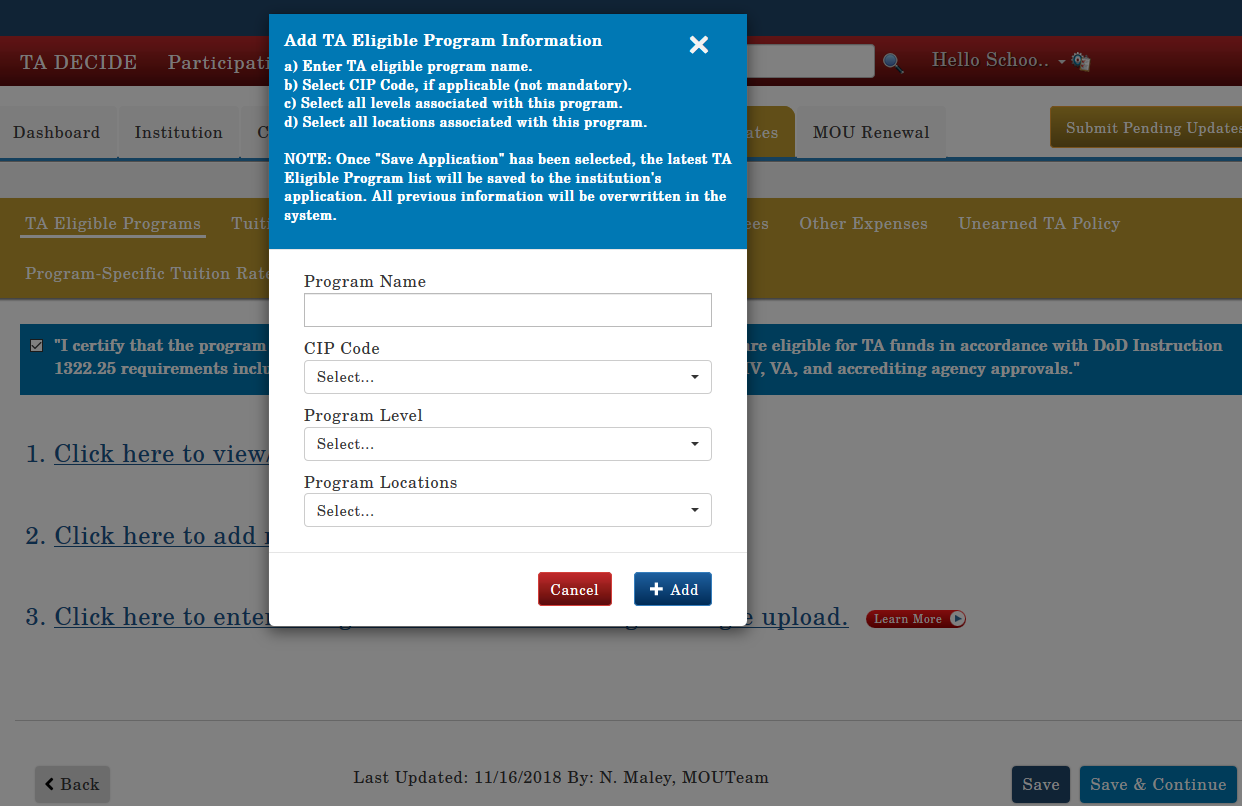
Option 3 – Download template:
It is the institution’s responsibility to ensure all TA eligible programs and program levels are updated with the associated locations (main and additional). Default associates all programs with the main institution.
Step 1: Download the template with the pre-populated list of TA eligible programs. This template was designed to import large amounts of data in a single upload.
Step 2: Review the list then add, modify, or delete information in the following fields: Program Name, Program Level, and Location(s) applicable for each program. The CIP Code is not mandatory.
Step 3: Upload template into the application.
Note: This template will overwrite the current list of TA eligible programs, program levels, and associated locations. The updated TA eligible programs, degree levels, and associated locations will be referenced throughout the application. Any change will overwrite the current list of TA eligible programs. Verify all information prior to the upload. The CIP code is not mandatory; however, preferred.
To continue to the next section, your institution must agree to the certification statement in the TA Eligible Programs section. You will not be able to advance to the next section of the application if the certification box is not checked.
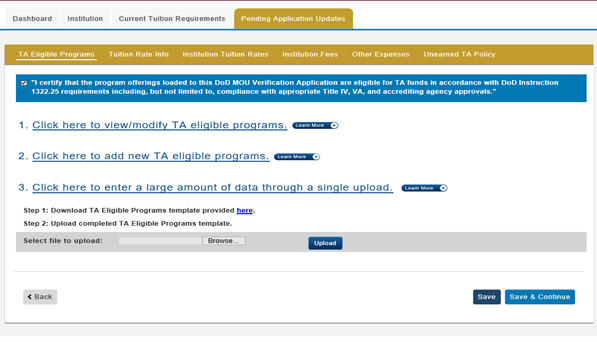
Updating the DoD MOU Application – Tuition Rate Information
Select “Tuition Rate Info” tab
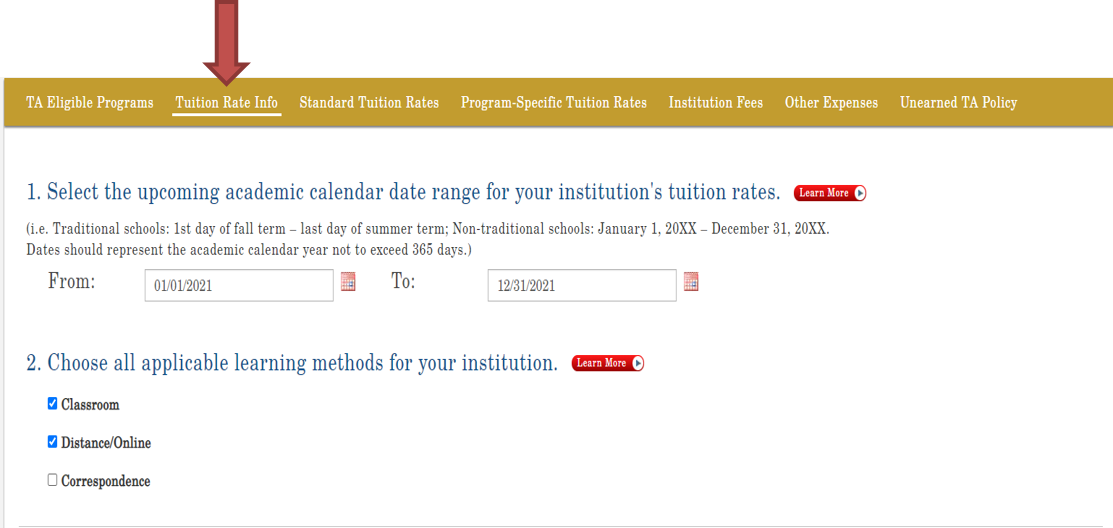
1. Enter the exact website address(es) that directs us to the institution’s tuition rates, fees, and associated policies. Do not enter the URL for your institution’s main website address or catalog. If more than one URL is necessary to show all tuition rates, fees, and policies listed in the MOU, click on “+ Add another URL” to enter additional URLs.
2. Enter the official academic calendar date range ("From" and "To") for your institution's current tuition rates. Even if the start date has already expired, we still need the official academic calendar start and end dates. The academic calendar range is not to exceed 365 days. The academic year needs to include all semester/terms (including summers sessions), i.e. start date of fall term thru last day of summer term. Some institutions may have a January thru December academic year.
The implementation date: This date is calculated by the system once the rates are accepted.
The system will send reminder notifications to submit your annual tuition charges at the 150, 120, and 91-day points prior to the end of the academic year. These notifications will give the institution 60 days to update their application with the pending tuition rates and be in compliance with the 90-day implementation requirement. If a school submits tuition rates with effective dates that are sooner than 90 days out the school will need to wait 90 days before the tuition rate is implemented.
3. Choose all applicable Learning Methods for your institution.
Save: Click to save information in this section only.
Save & Continue: Click to save new information then proceed to the next section of the application.
Updating the DoD MOU Application – Institution Tuition Rates
Based on your updates to the TA Eligible Programs section, you are now required to select all locations applicable to the tuition rates.
If you need to adjust the list of locations in the drop down menu, return to the TA Eligible Program section of the application and modify the current list.
1. Select all locations applicable to the tuition rate(s) per program level. From the drop-down menu, select the location(s) to be added.
2. Select “Not Complete or Complete” for each program level to begin entering rates for those location(s).
- Complete questions 1-4 per program level. "Delete" entries no longer required.
NOTE: First time entries will say “Not Complete”. The next time they need updating click “Complete” and make update entries.
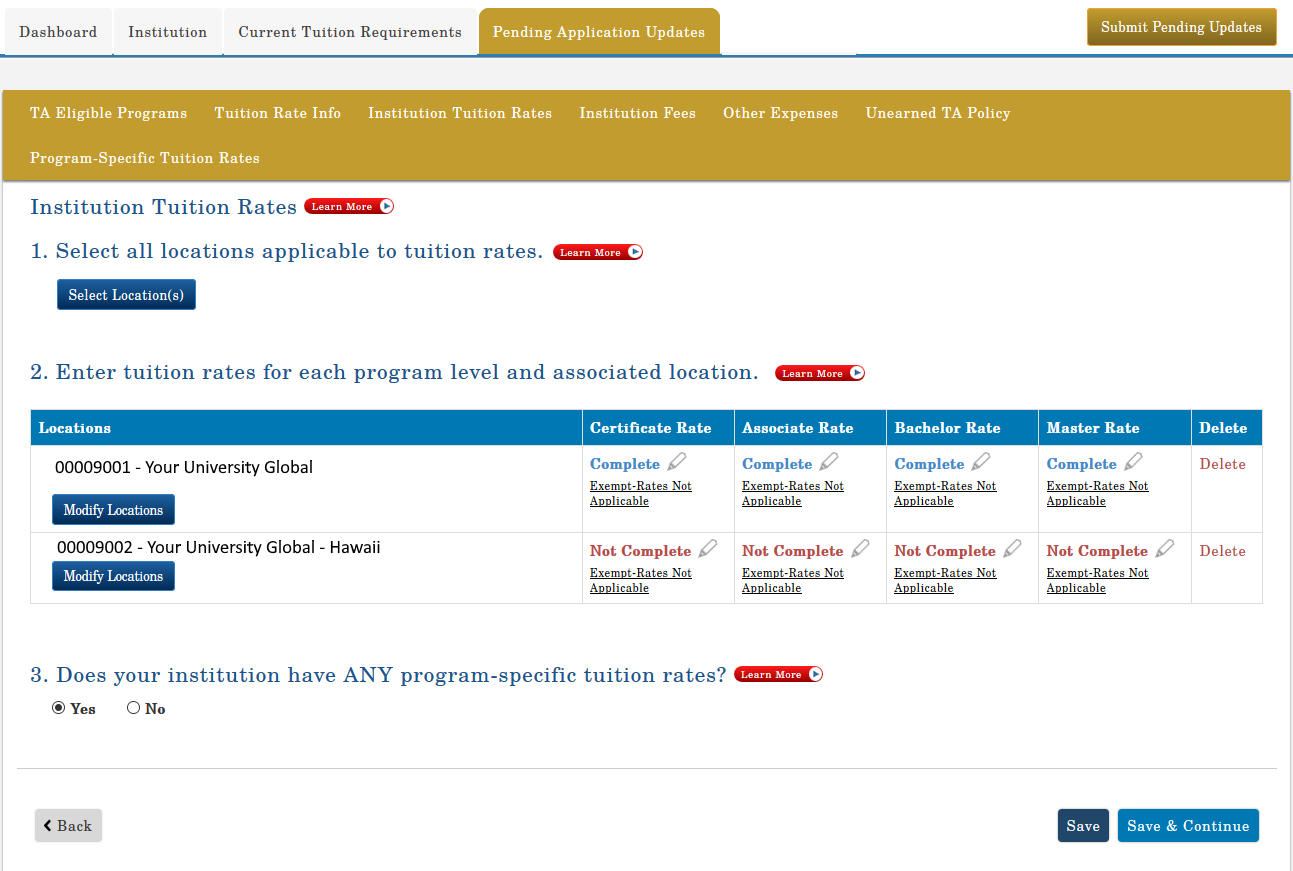
You will not be able to exit this page until all of the program levels with associated locations have been addressed.
1. Indicate “Yes” or “No” if your institution has ONLY program-specific tuition rates.
If “Yes” is checked, you will enter your "Program-Specific Rates” on the ‘Program-Specific Tuition Rates” tab. Click on the drop-down menu "Select a program" and select the applicable program. Click, "Add Program Specific Tuition Rates."
If “No” is checked, it is understood that all standard tuition rates listed in this section refer to all program levels.
2. Select all applicable credit types.
- Select all applicable credit types for each program level identified (i.e.: Semester hour, Quarter hour and/or Contact hour (Clock hour)
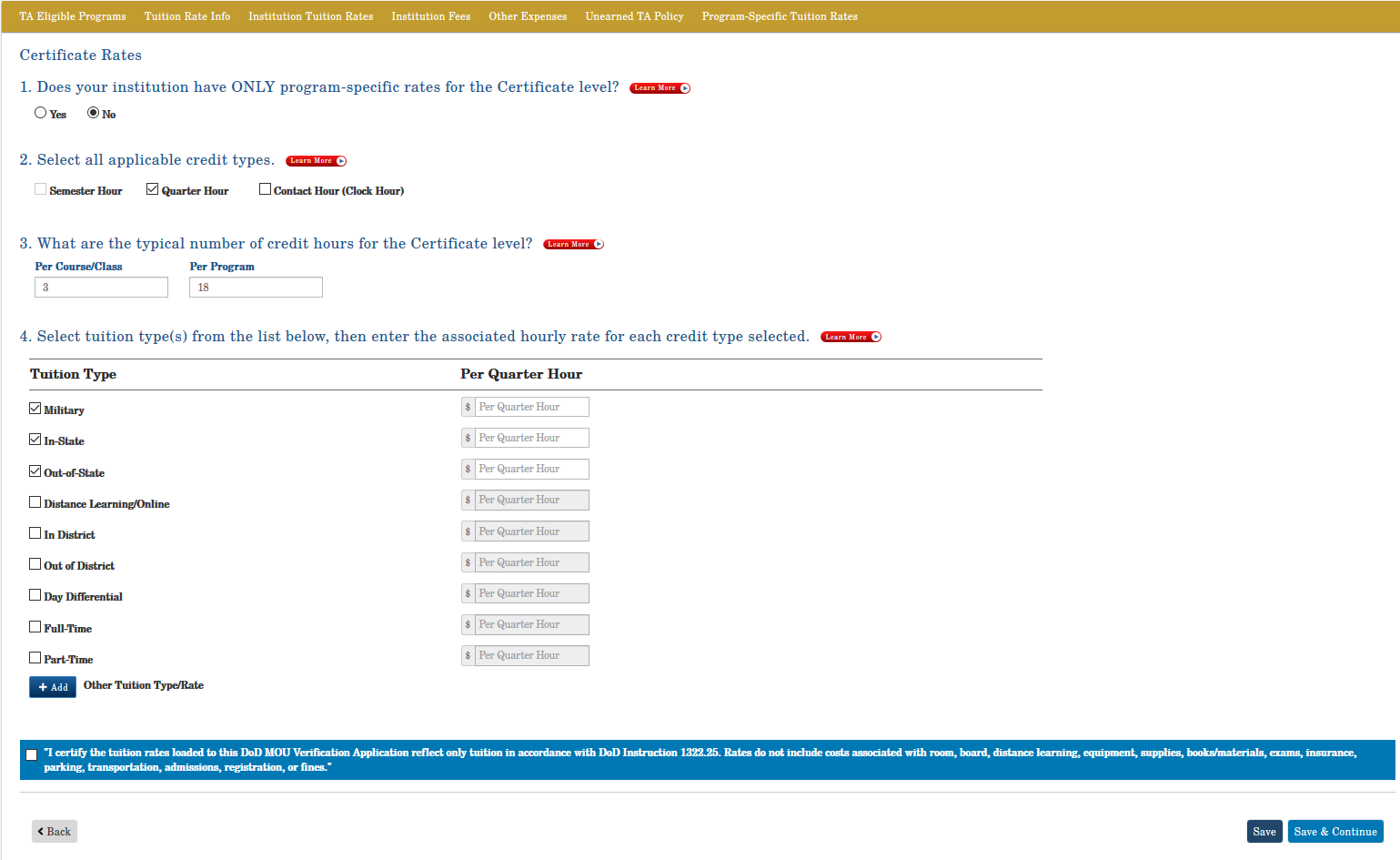
3. Enter the typical number of credits per course/class and per program.
For example:
- Certificate - average will depend on the overall programs offered
- Associates - 3 credits per course/class, 60 per program
- Bachelors - 3 credits per course/class, 120 per program
- Masters - 3 credits per course/class, 30-36 per program
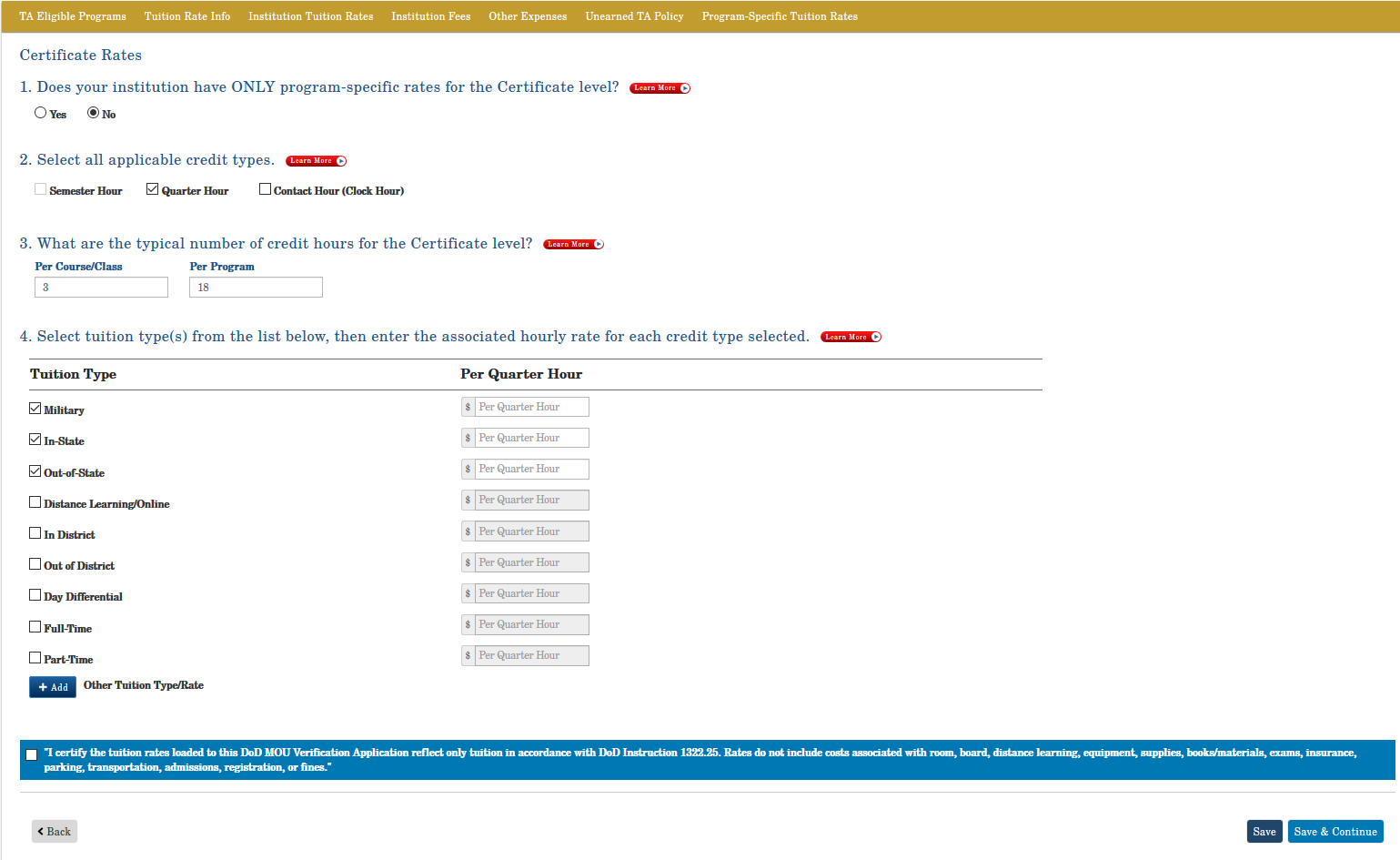
4. The institution must select at least one standard tuition type:
For example:
- Military, In-State, Out-of-State, Distance Learning/Online, etc.) OR
- Make a manual entry (click the blue “+Add" button, check the box, then manually enter the tuition type/rate)
- Enter hourly rate for each credit type selected.
- Per DoD, flat-rate tuition is not acceptable.
- If your institution has programs that are full-time and only have flat-rate amounts, you must break down the tuition into a "per credit cost" for full-time students. NO exceptions.
NOTE: These entries will transfer to TA DECIDE, the school comparison tool.
For institutions with Full-Time and/or Part-Time flat rates, use the following calculation to figure the per semester hour:
For Undergraduate example: Tuition Cost ($50,000) X number of years to complete program (4) = $200,000 / total number of semester hours to complete program (120) = cost per hour ($1,666).
Note: Tuition rates listed on the application, must match what is listed on the institutions website for verification.
If your institution has another program level, click “Save and Continue” and you will be directed to the previous page to enter the tuition rates for the next program level.
Note: To continue to the next section, your institution must agree to the certification statement at the bottom of this page. You will not be able to advance to the next section of the application if the certification box is not checked.
Save: Click to save information in this section only.
Save & Continue: Click to save new information then proceed to the next section of the application.
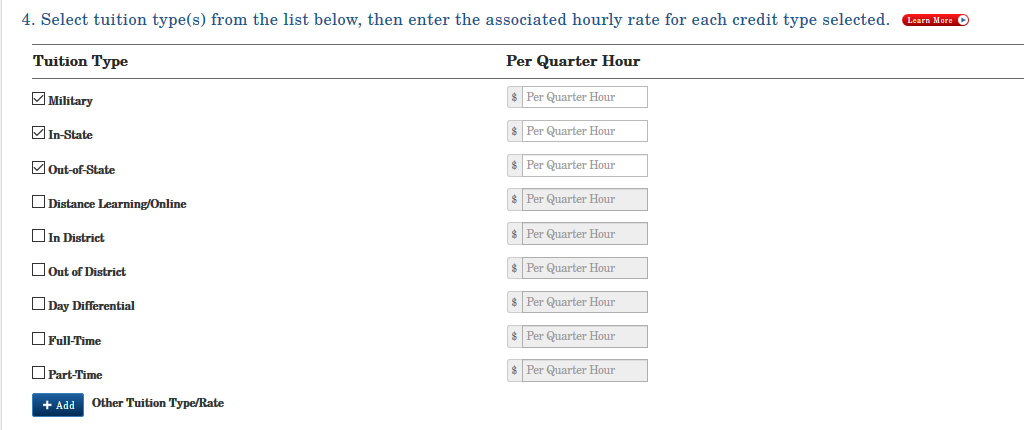
Indicate “Yes” or “No” when asked if your institution has ANY program-specific tuition rates.
If you click “Yes,” you will enter your "Program-Specific Rates” on the ‘Program-Specific Tuition Rates” tab.
If you click “No,” it is understood that all standard tuition rates listed in this section refer to all degree programs.
Save: Click to save information in this section only.
Save & Continue: Click to save new information then proceed to the next section of the application.
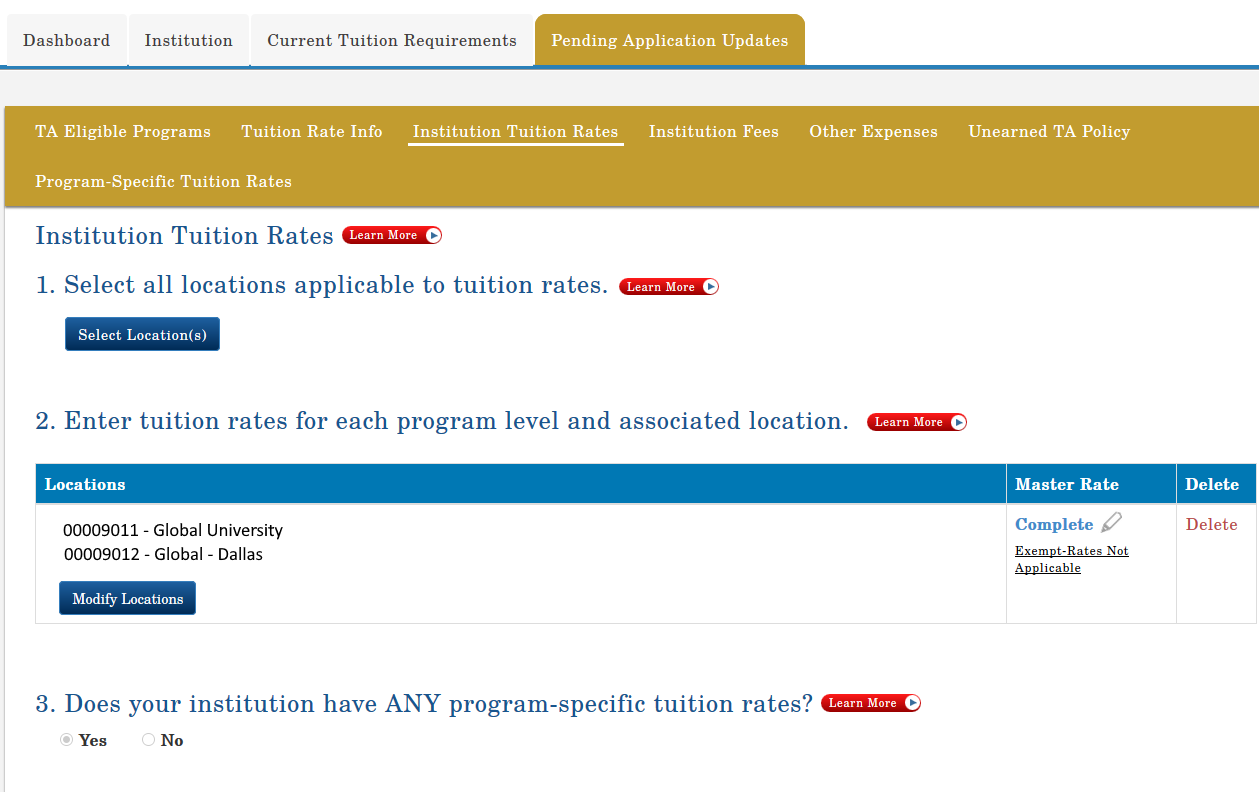
Updating the DoD MOU Application – Institution Fees
1. Does your institution have fees applicable to Service members using military tuition assistance?
In accordance with Change 4, DoDI 1322.25 (April 2,2020) (Appendix to Enclosure 3, 4. f. (4) (page 42)), covered charges include those that are submitted to the Service by the educational institution for tuition only. Educational institutions that bundle tuition, fees, or books into a consolidated cost, must detail the charges of fees and books separately for Service members participating in the TA program. Fees include any charge not directly related to course instruction including but not limited to costs associated with room, board, distance learning, equipment, supplies, books/materials, exams, insurance, parking, transportation, admissions, registration, or fines. Tuition and fees, including books, cannot be “bundled.” The tuition amount should be for tuition only.
If “Yes” is checked, you must enter all fees that will be charged to active-duty Service members using military tuition.
For example:
- Fee type
- Fee amount
- Frequency (make selection from drop-down menu)
- Program level(s) (make selection from drop-down menu)
Make a manual entry by clicking “+ Add” Note: These entries will transfer to TA DECIDE the School Comparison Tool.
If “No” is checked, the institution agrees that additional fees will not be charged to active-duty Service members.
Note: To continue to the next section, your institution must agree to the certification statement at the bottom of this page. You will not be able to advance to the next section of the application if the certification box is not checked.
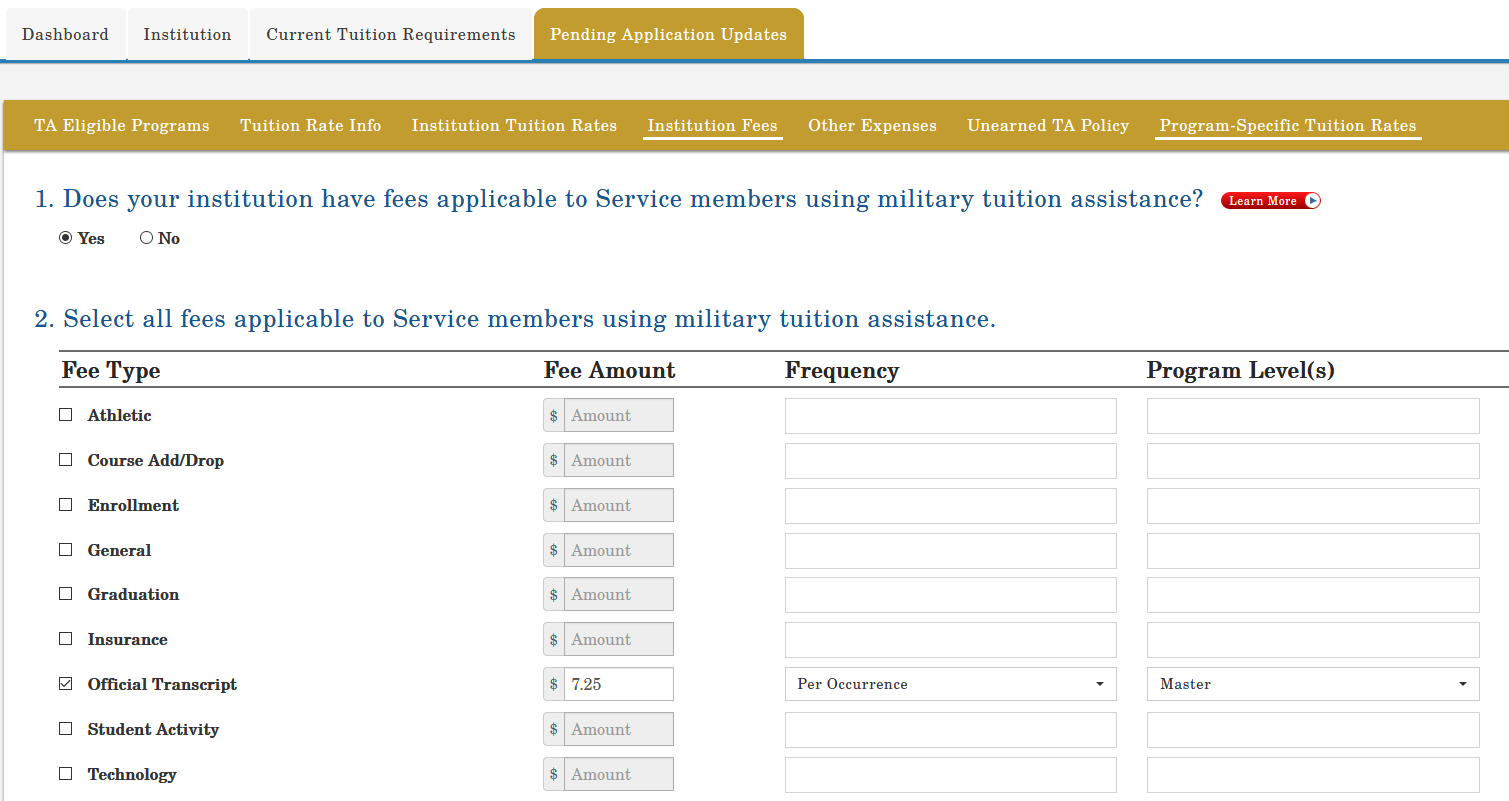
Updating the DoD MOU Application – Other Expenses/Policy
1. Does your institution have charges for room and board?
In accordance with Change 4, DoDI 1322.25 (April 2,2020) (Appendix to Enclosure 3, 4. f. (4) (page 42)), covered charges include those that are submitted to the Service by the educational institution for tuition only. Educational institutions that bundle tuition, fees, or books into a consolidated cost, must detail the charges of fees and books separately for Service members participating in the TA program. Fees include any charge not directly related to course instruction including but not limited to costs associated with room, board, distance learning, equipment, supplies, books/materials, exams, insurance, parking, transportation, admissions, registration, or fines. Tuition and fees, including books, cannot be “bundled.” The tuition amount should be for tuition only.
If “Yes” is checked, you must enter the estimated room and board amount then select the occurrence period from the drop-down menu. If “No” is checked, no further action is required.
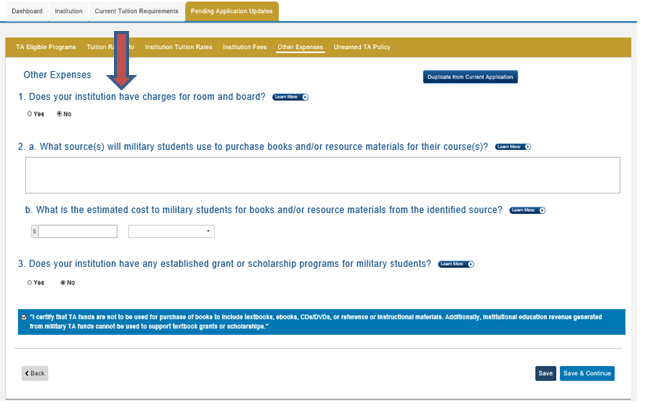
2. a. What source(s) will military students use to purchase books and/or resource materials for their course(s)?
In accordance with Change 4, DoDI 1322.25 (April 2,2020) (Appendix to Enclosure 3, 4. f. (4) (page 42)), covered charges include those that are submitted to the Service by the educational institution for tuition only. Educational institutions that bundle tuition, fees, or books into a consolidated cost, must detail the charges of fees and books separately for Service members participating in the TA program. Fees include any charge not directly related to course instruction including but not limited to costs associated with room, board, distance learning, equipment, supplies, books/materials, exams, insurance, parking, transportation, admissions, registration, or fines.
Tuition and fees, including books, cannot be “bundled.” The tuition amount should be for tuition only.
Provide the source(s) on how the Service members will purchase books and/or resource materials for their courses.
For example: Book fees are not directly paid to the institution. Students are more than likely to purchase books from on-campus bookstores and libraries, off-campus commercial bookstores, eBooks, and through various online sources.
b. What is the estimated cost for books and or resource materials from the identified source?
Enter the estimated cost of books and then select the occurrence.
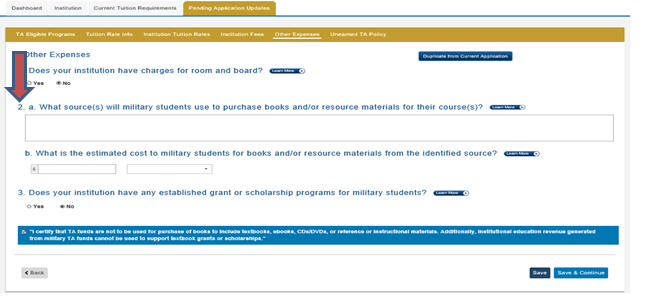
In accordance with
Change 4, DoDI 1322.25 (April 2,2020) (Appendix to Enclosure 3, 4. f. (4) (page 42)), "TA funds are not to be used for the purchase of books to include textbooks, ebooks, CDs/DVDs, or reference or instructional materials. Additionally, institutional education revenue generated from military TA funds cannot be used to support textbook grants or scholarships."
(Enclosure 3, 4.e.(2)(3) (page 41) (2) "DoD personnel are entitled to consideration for all forms of financial aid that educational institutions make available to students at their home campus. Educational institution financial aid officers will provide information and application processes for Title IV student aid programs, scholarships, fellowships, grants, loans, etc., to DoD TA recipients. (3) Service members identified as eligible DoD TA recipients, who qualify for Pell Grants through ED’s student aid program, will have their TA benefits applied to their educational institution’s account prior to the application of their Pell Grant funds to their account. Unlike TA funds, Pell Grant funds are not tuition-restricted and may be applied to other allowable charges on the account."
If “Yes” is checked, you must enter the name, eligibility requirements, funding source of the grant/scholarship, and description. This grant/scholarship should pertain only to active-duty Service members using military tuition assistance. Also, provide the URL that pertains to the grant/scholarship listed. This does not pertain to VA educational benefits.
If “No” is checked, no further action is required.
Save: Click to save information in this section only.
3. Does your institution have any established grant or scholarship program for military students?
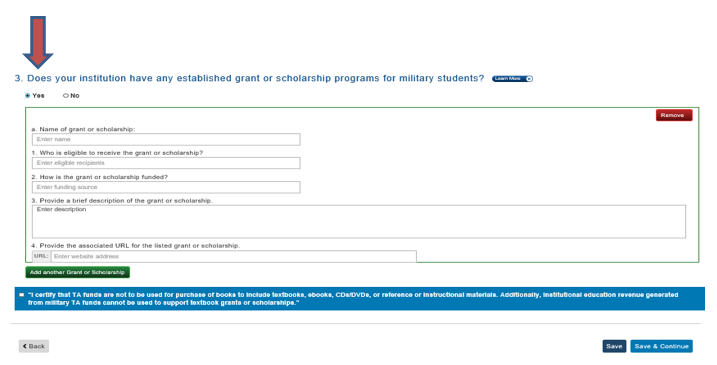
Updating the DoD MOU Application – Return of Unearned TA Funds Policy
The Institution will have a policy that returns any unearned tuition assistance (TA) funds on a proportional basis through at least the 60 % portion of the period for which the funds were provided. TA funds are earned proportionally during an enrollment period, with unearned funds returned based upon when a student stops attending.
In instances when a Service member stops attending due to a military service obligation, the educational institution will work with the affected Service member to identify solutions that will not result in student debt for the returned portion. (Appendix to Enclosure 3, Figure 1, 4.f.2(d)(page 42)).
Provide answers in the space provided to the following questions. Refer to the “Learn More” for specific guidance.
1. What is your institution's policy on the return of unearned TA funds to the government?
2. What is your institution's schedule for the return of unearned TA funds to the government? The return schedule must show the proportional basis through at least the 60% level.
Note: To continue to the next section, your institution must agree to the certification statement. You will not be able to advance to the next section of the application if the certification box is not checked.
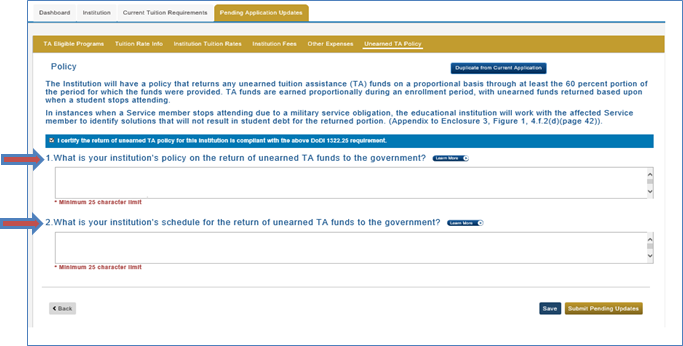
Updating the DoD MOU Application – Program-Specific Tuition Rates Tab
If you selected "Yes" in the Institution Tuition Rates section, all the tuition rates associated with the program level selected as "program-specific only" must be completed in this section.
Click on the drop-down menu "Select a program" and select the applicable program.
Click, "Add Program-Specific Tuition Rates."
In the column labeled Program Level, select "Not Complete or Complete“, a new window will open to enter tuition rates. You will notice this section is similar to the Institution Tuition Rates tab listed.
Note: Tuition rates listed on the application, must match what is listed on the institutions website for verification.
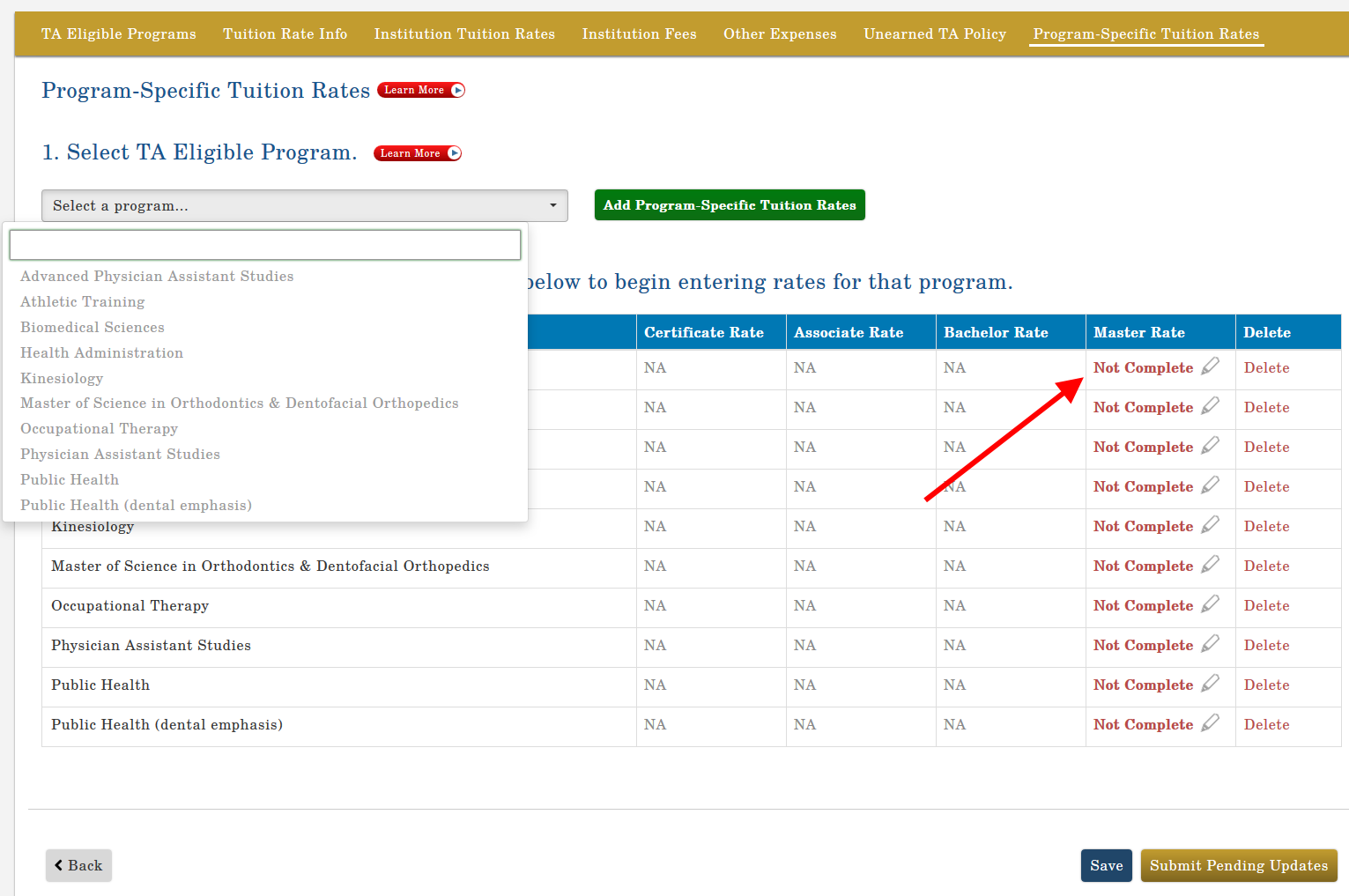
Note: First time entries will say “Not Complete”. Remaining updates, select “Complete” to make new entries.
Updating the DoD MOU Application – Submitting Pending Application Updates
Note: First time entries will say “Not Complete”. Remaining updates, select “Complete” to make new entries.
The DoD MOU Pending Application Updates is ready to submit.
Submit the rates by selecting “Submit Pending Updates” in bottom right-hand side of the screen.
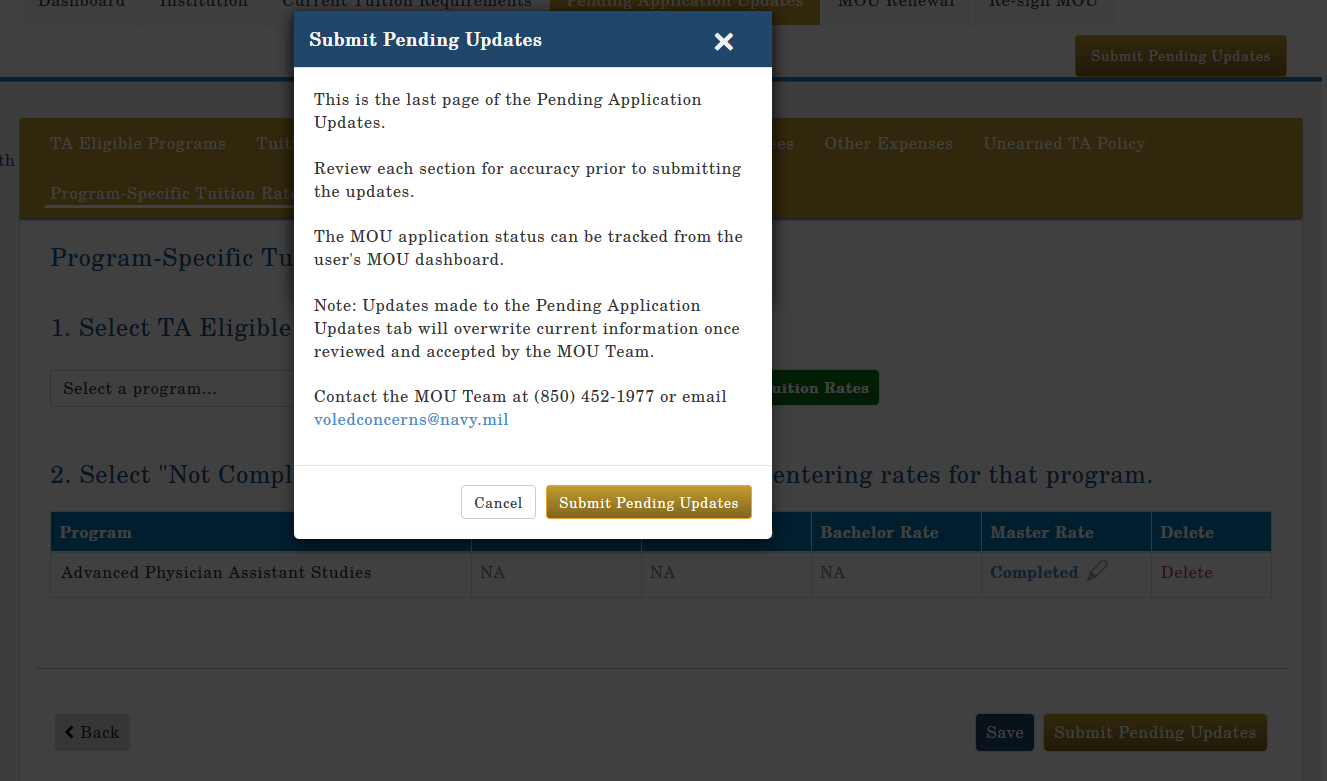
Upon submitting pending updates the below system generated email will be sent to all Point-of-Contacts listed in the DoD MOU.
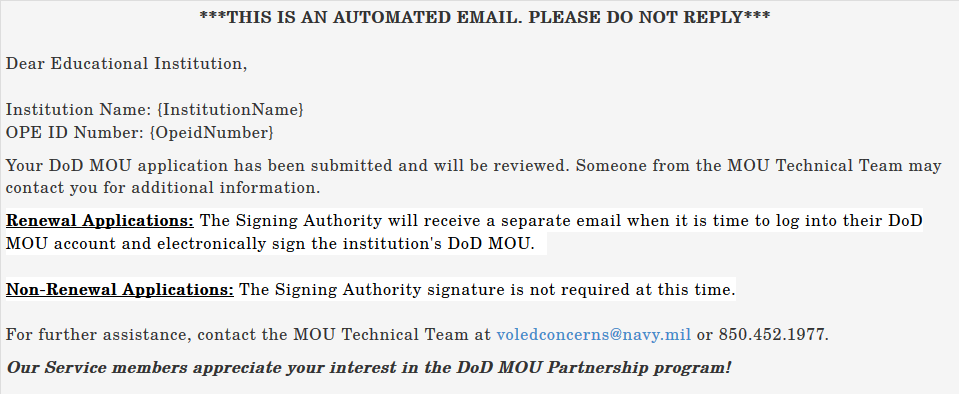
This system generated email is sent to the all points of contact and the Signing Authority when the MOU tuition rate updates have been accepted.
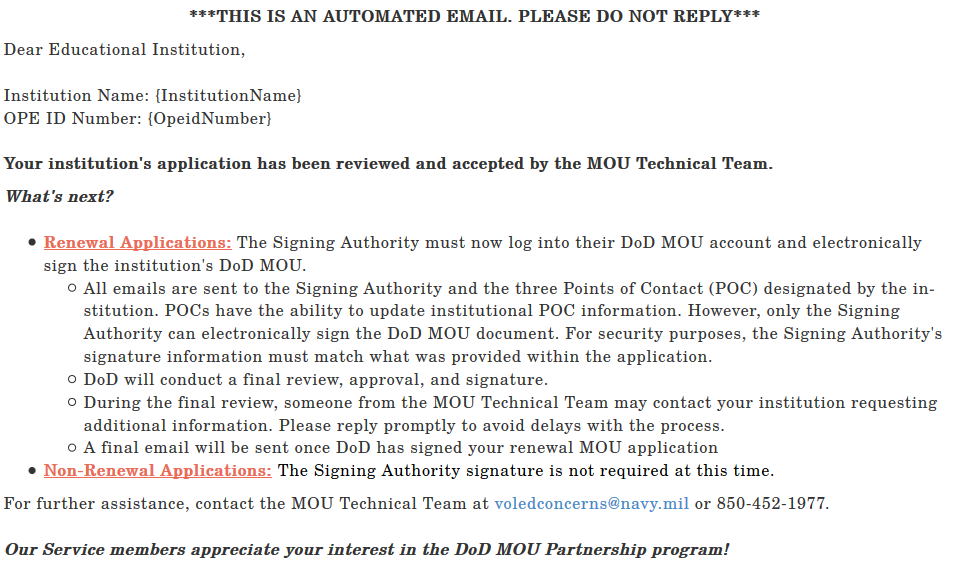
Institutions dashboard status will change to: “Pending Application Updates.”
The MOU Technical team will review and accept:
- Pending – return Application
- Pending – Accept Rates – Return for fees, expenses & Policy
- Pending – Accept and Implement
Note: Once tuition rates are accepted all future updates to tuition rates must be completed 90 days prior to implementation under the “Pending Application Updates” tab.
In accordance with Change 4, DoDI 1322.25 (April 2,2020) (Appendix to Enclosure 3, 4. f. (4) (page 42)), “Educational institutions will provide their tuition charges for each degree program to the Services on an annual basis. Any changes in the tuition charges will be provided to and explained to all the Services, as soon as possible, but not fewer than 90 days prior to implementation.”
A key feature of the upgrade to the automated tuition rate tool will require educational institutions to provide tuition rates on an annual basis and ensure their DoD MOU application reflects tuition related information for the upcoming academic calendar year. Additionally, this system upgrade will automate the 90-day notification process for tuition rate changes.
The system will send reminder notifications to submit your annual tuition charges at the 150, 120, and 91-day points prior to the end of the academic year. These notifications will give the institution 60 days to update their application with the pending application updates and be in compliance with the 90-day implementation requirement.
Note: All current applications must reflect the current academic calendar dates and tuition related data.
Password Reset
If at any time the user needs to reset password, the following actions must be taken:
Step 1 | Step 2 |
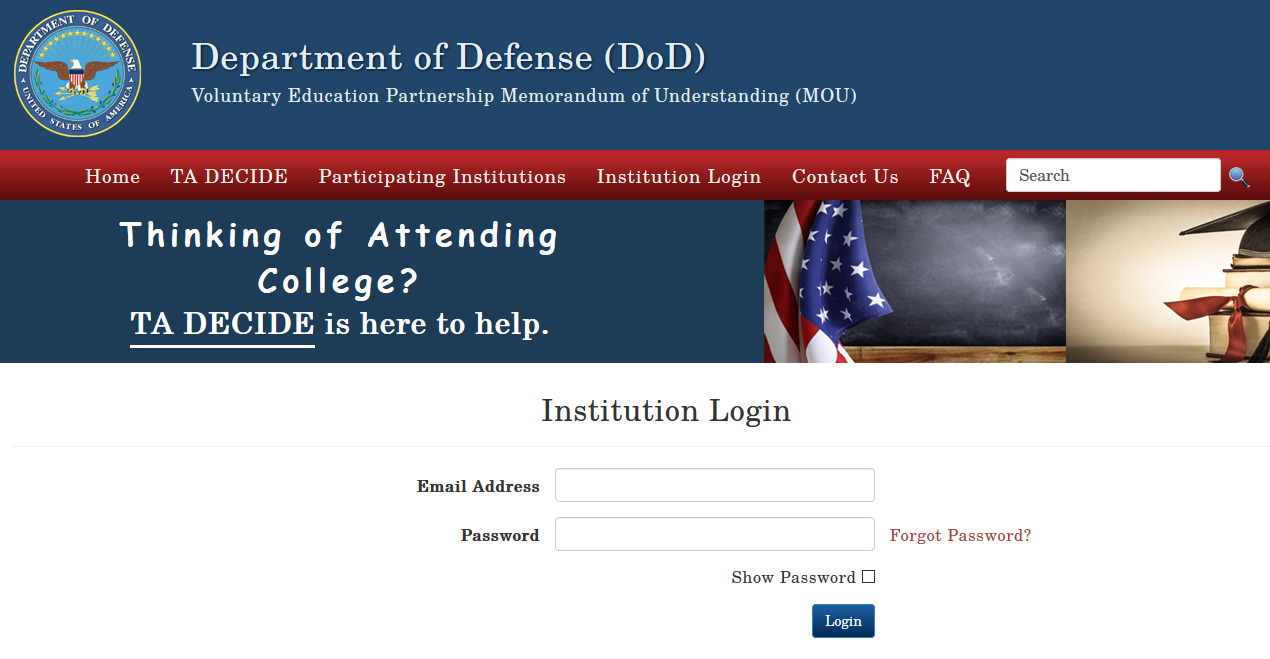 | 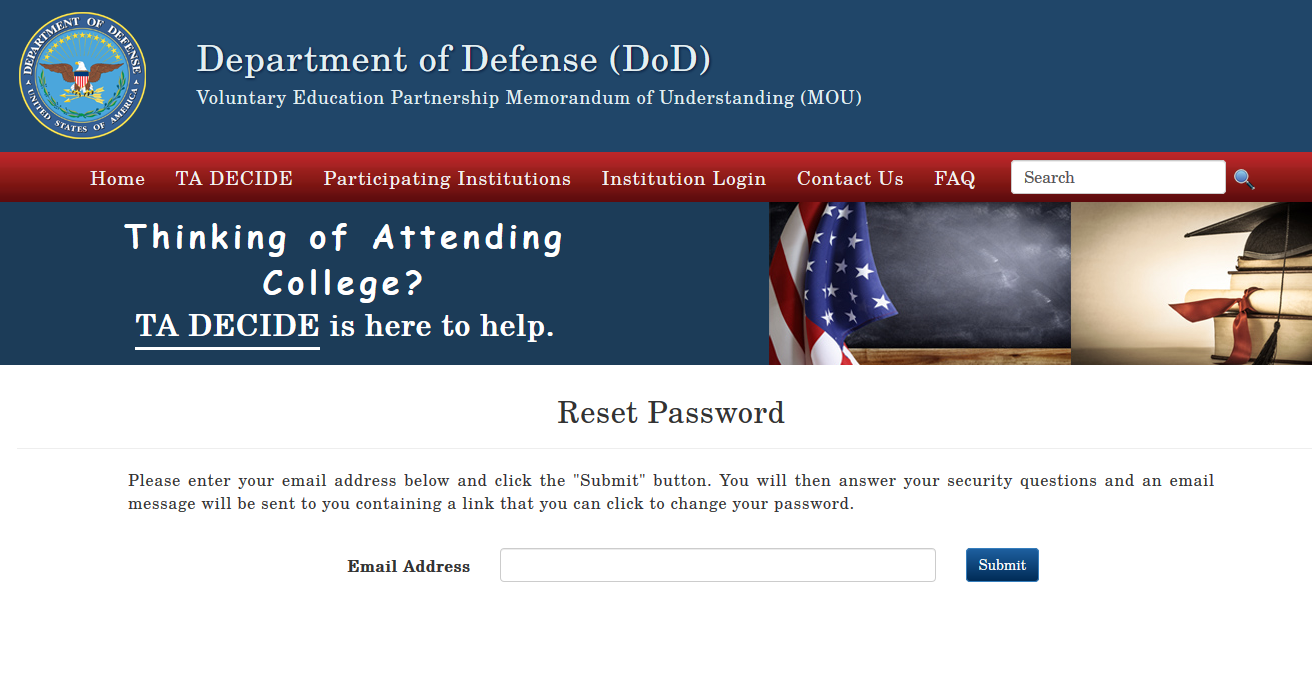 |
| Step 1: Log in to: https://www.dodmou.com and click “Forgot Password?” | Step 2: Enter your DoD MOU User Account email address and click “Submit.” |
| Step 3 | Step 4 |
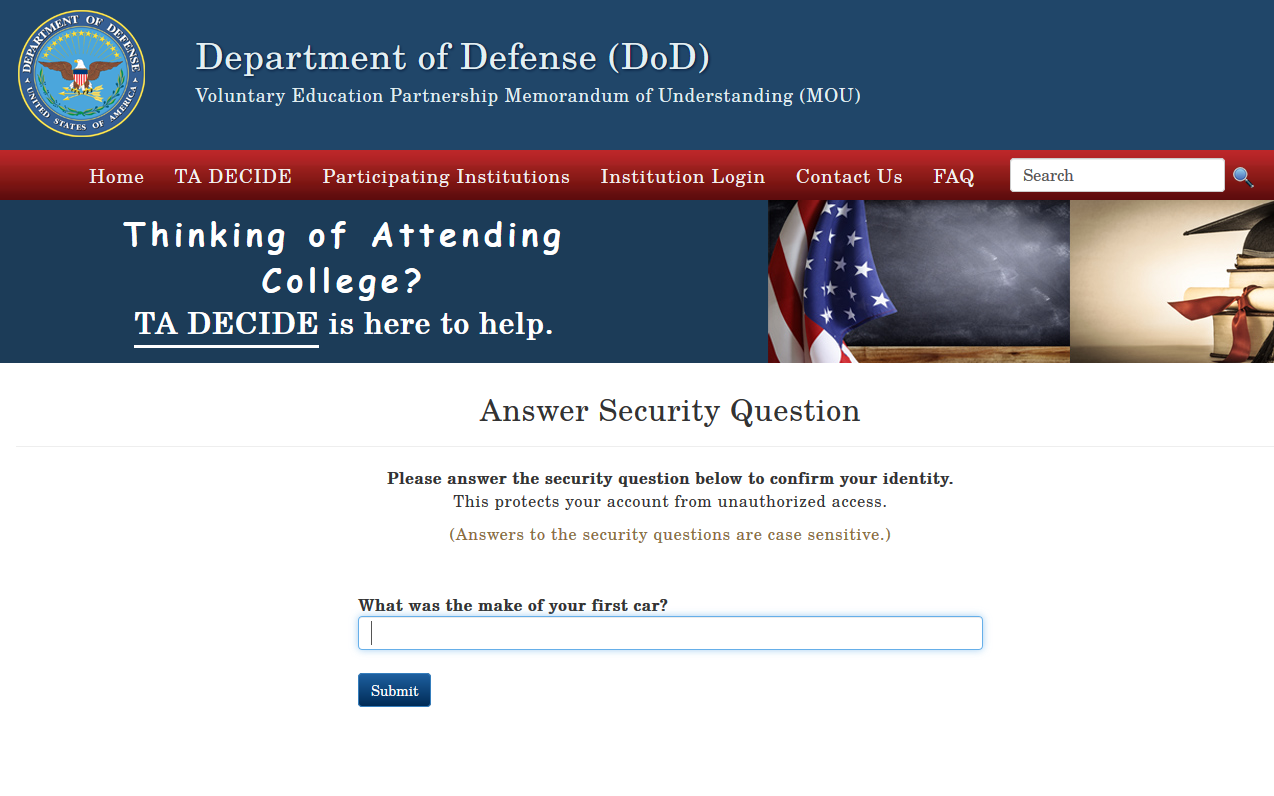 | 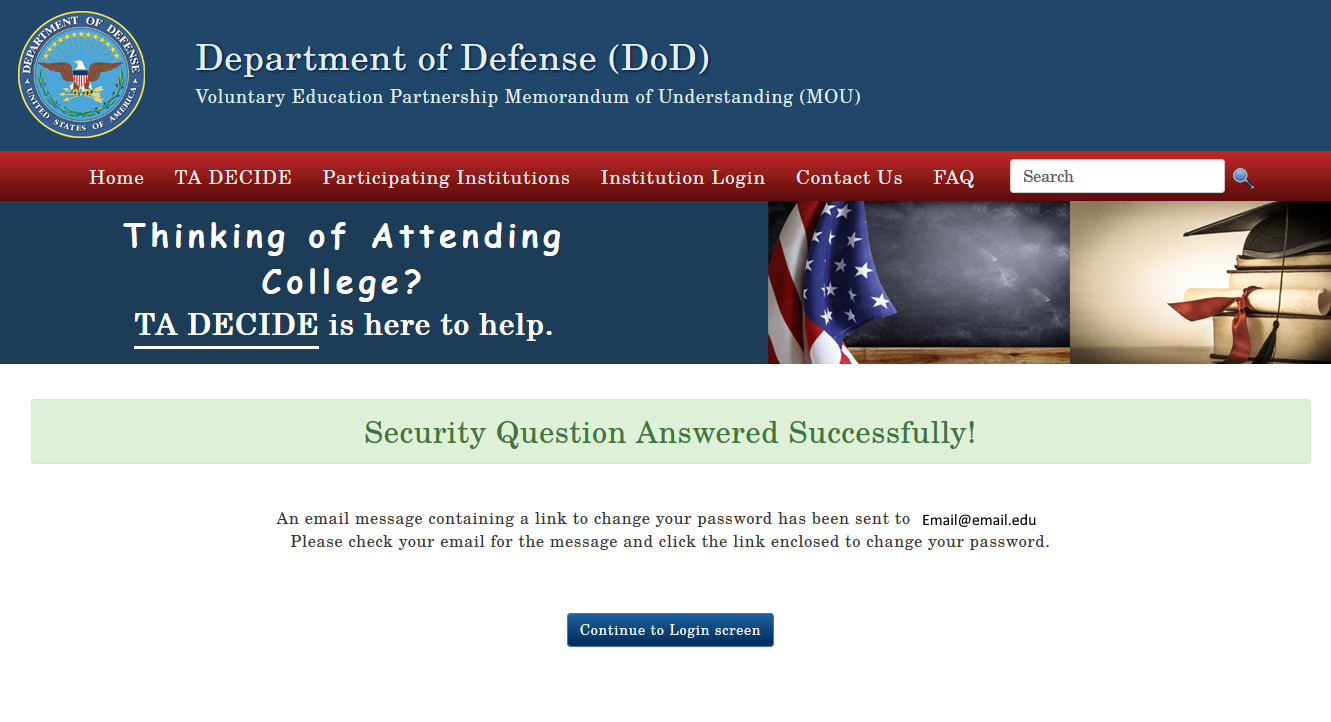 |
| Step 3: Answer the security question and click “Submit.” | Step 4: In the pop-up message, you will be notified that an email from notification@dodmou.com will be sent with a link to reset your password. |
- Click on the link provided. Link expires in 15 days.
- If link expires, start process over again.
- Choose and confirm new password. Password must contain minimum of 15 characters with at least one lowercase, one uppercase, one numeric value and one special character (!@#$%&).
- Pop-up message is received stating the password has been successfully changed.
- Click link to return to login page.
In accordance with government password regulations, all users are required to log into their account at least one time per 30 days to keep active. If your account becomes disabled, please contact the DoD MOU Technical Team at dodhra.pensacola.dssc.mbx.voledconcerns-dantes@mail.mil or 850.452.1977.
Reassignment of Signing Authority
Reassignment of the Signing Authority (President/CEO/Chancellor) does NOT require institutions to re-apply and sign a new DoD MOU. Without changing the DoD MOU signature page, the DoD MOU application can be updated with the new Signing Authority's information.
- Select “Institution Login” and enter your email address and password. Your dashboard will appear. Select your institutions name under “Create New Application or Select an Institution”
- Under “Manage My Application,” click the drop-down menu, select “Points of Contact” and “Go.” Update the Signing Authorities information and click “Save.”
- If your institution’s President/CEO/Chancellor cannot sign the MOU, he/she must assign a “Designated Signing Authority.” Click “Title” from the drop-down menu and select “Designated Signing Authority.” The designation letter is uploaded here.
- Include the Designated Signing Authority Title in the space provide.
- Click “Save” to only save your information or click “Save & Continue” to save your information and move to the next section.
Note: If a new Signing Authority has been entered, that individual will receive a system generated email providing a link for them to use to create their user account. The new Signing Authority will receive future DoD MOU notifications.
IMPORTANT: If the institution chooses to terminate the current DoD MOU in order to change the signatory information log into the website https://www.dodmou.com/ and follow the instructions to terminate on page 93 of this guide.
Requesting Termination
Institutions can request termination of approved DoD MOU at any time:
- From your dashboard.
- Under Create New Application or Select an Institution, select your school, Click “Go”.
- Under Manager My Application.
- Select “Terminate MOU”
- Enter justification/reason in termination comment box.
- Institution will receive a system generated email with termination status.
- The institution will be removed from the Participating Institutions List.
- Institution is no longer eligible to receive tuition assistance.
- Institution may initiate a new DoD MOU application from their dashboard while in a terminated status.
- 30 days after the institution has requested their termination, the system will automatically move the institution into a terminated status. After 30 days has passed, the MOU will no longer be available for reactivation. If the institution elects to rejoin and participate in the DoD MOU Partnership Program, a new application must be submitted.
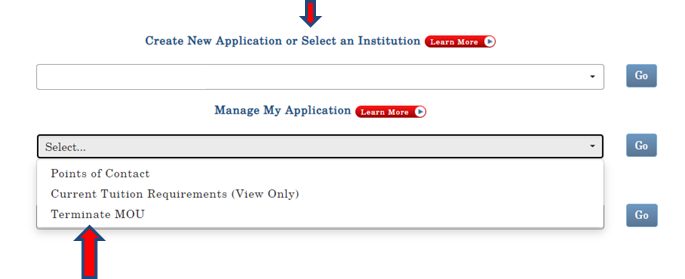
DoD MOU Renewal Process
In accordance with Change 4, DoDI 1322.25 (April 2,2020) (Appendix to Enclosure 3, 4. f. (4) (page 42)),: "Signed MOUs will expire 5 years from the effective date, unless terminated or updated prior to that date in writing by DoD or the educational institution."
Education Institutions will receive system generated notifications to review and renew their DoD MOU prior to the expiration date. Notifications at the (180, 120, 90, 60, 30, & 0 day) will be emailed to the Signing Authority with a courtesy copy to the remaining Points-of-Contact.
Approved MOUs that are Compliant for the current academic year will be eligible for renewal. Non-compliant MOUs will need to submit updated applications via the "Pending Application Updates" tab.
Follow the below steps to renew your MOU:
Log into your MOU DASHBOARD
- Under Create New Application or Select an Institution, select your school, Click “Go”
- Under Manager My Application.
- Select “MOU Renewal” or Select the “Renew MOU” ICON located in the left column of the page.
- Click “Go”
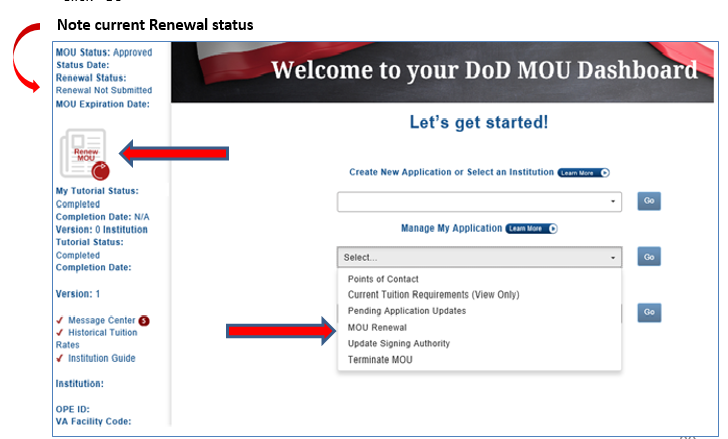
- The DoD MOU Signing Authority enters their contact information in the applicable cells.
- Check the “Box” certifying that you have reviewed the DoD MOU application in its entirety for accuracy.
- Select “Submit”
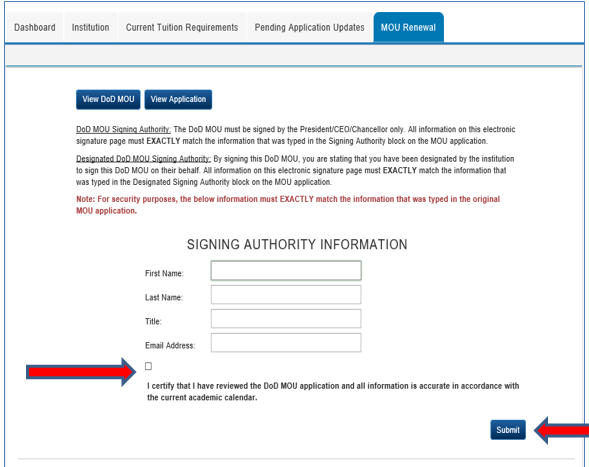
The following Renewal Notice appears
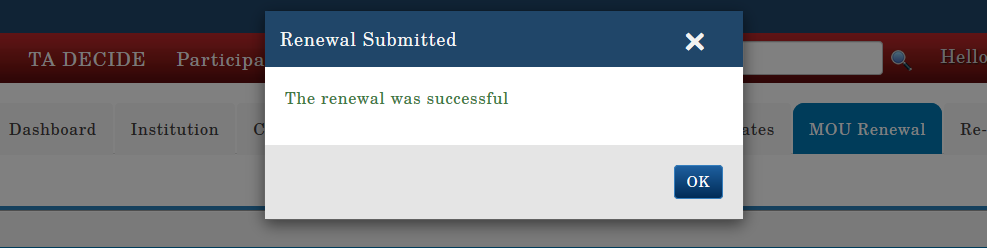
The below system generated email is sent to all points of contact when the DoD MOU Renewal application has been submitted by the Signing Authority.
The renewal application is forwarded to DoD for final review and approval.
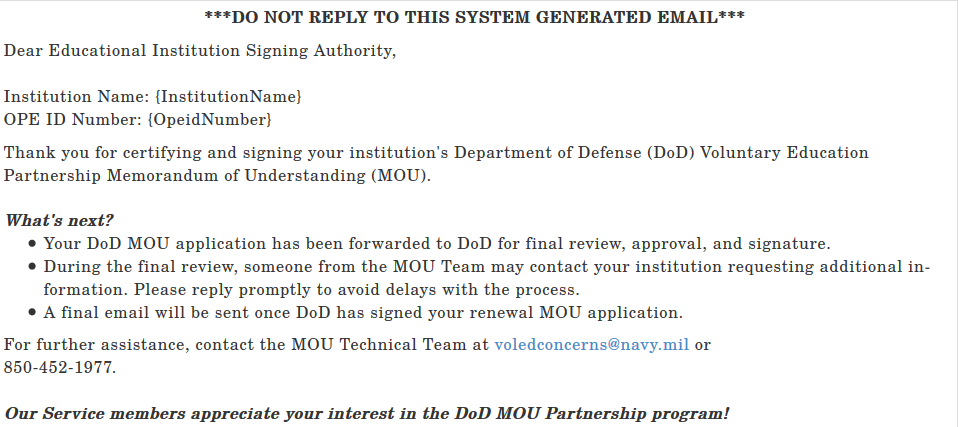
This below system generated email is sent to all points of contacts when the DoD MOU Renewal application has been signed by DoD indicating the Renewal application process is complete.
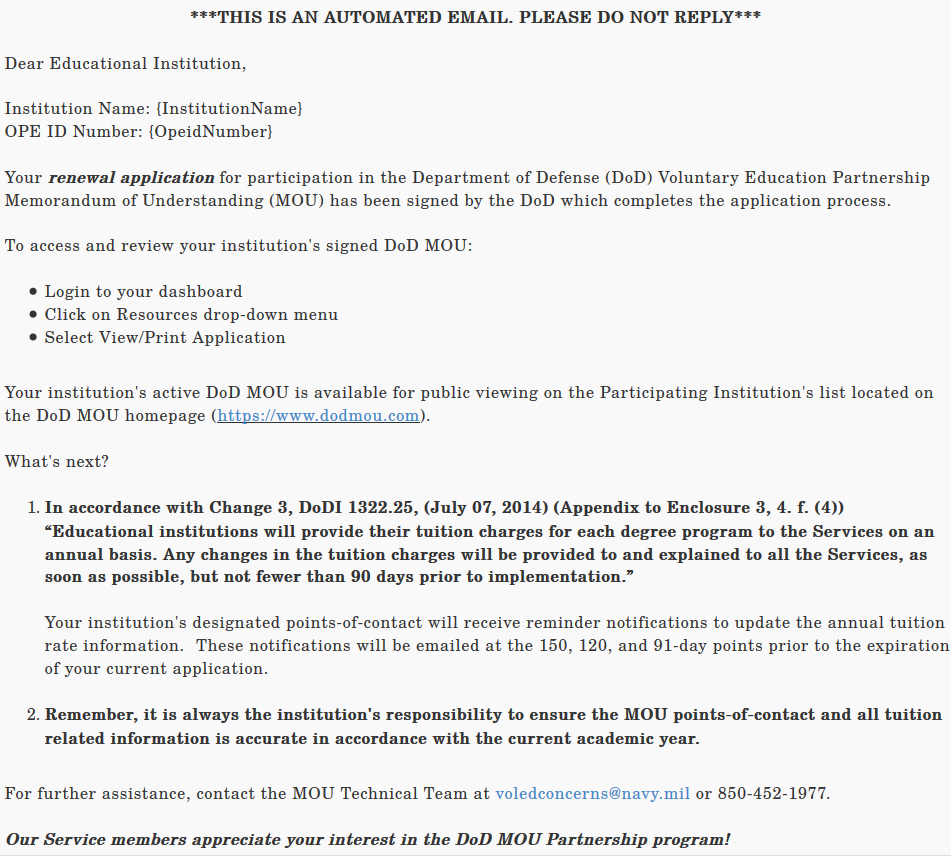
To review your Renewed MOU
Log into your MOU DASHBOARD
- Under Create New Application or Select an Institution, select your school, Click "Go"
Your Dashboard will display your Renewal Status.
Under Resources, you can also “View/Print” the renewed DoD MOU containing the electronic signature of the Signing Authority.
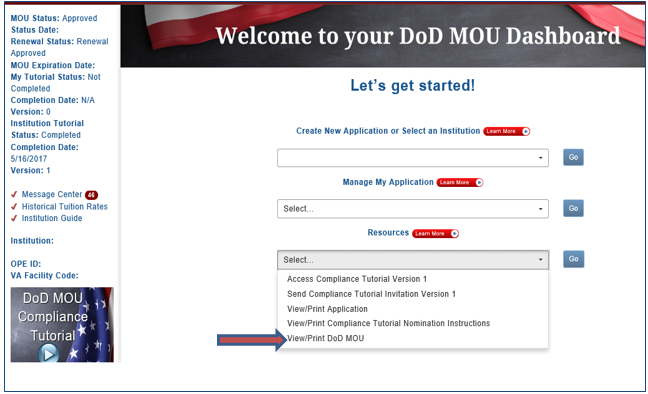
MOU Non-Compliant
Log into your MOU DASHBOARD
- Under Create New Application or Select an Institution, select your school, Click “Go”
- Select “MOU Renewal” or Select the “Renew MOU” ICON located in the left column of the page.
- Click “Go”
- If you receive the following Pop-Up message, it indicates your institution’s MOU is non-compliant and will need to update their MOU. Submit updates via the Pending Applications Updates Tab. Once the application updates have been verified, the Signing Authority will be able log into the Dashboard to Electronically sign and renew the institution’s MOU.
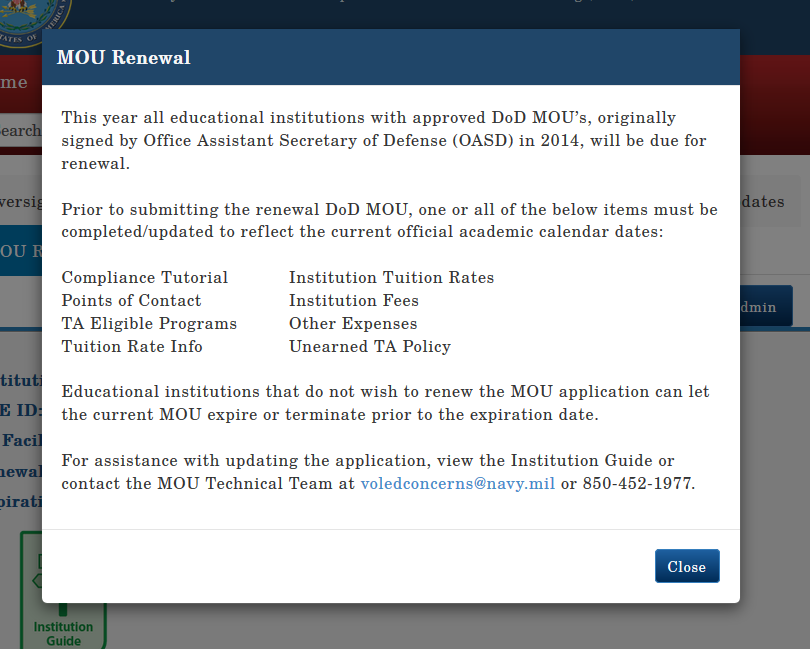
Expired DoD MOU Status
URGENT - DoD MOU Renewal - 0 Day Notification Expired
******URGENT - READ THIS EMAIL IN ITS ENTIRETY***
(DO NOT REPLY TO THIS SYSTEM GENERATED EMAIL)
Institution Name: {InstitutionName}
OPE ID Number: {OpeidNumber}< /p>
MOU Expiration Date: {MouExpirationDate}
Dear Educational Institution,
1. In accordance with Change 4, DoDI 1322.25 (April 2,2020) (Appendix to Enclosure 3, 4. f. (4) (page 42)), “This MOU will expire 5 years from the effective date, unless terminated or updated prior to that date in writing by DoD or the educational institution.”
2. Your institution's DoD MOU has expired. Expired status indicates an educational institution did not renew their Voluntary Education Partnership MOU with DoD prior to the five-year expiration date. While in an Expired status, the educational institution is not eligible to participate in the military tuition assistance program. Therefore, they are removed from the Participating Institutions list.
3. If your institution want to resubmit an updated application, the following actions must be taken:
- Sign into the MOU Dashboard
- Select your Institution…click “GO”
- Under Manage My Application…Click “Current Tuition Requirements”
- Once the MOU Appears, on the screen…select “click “OK”
Your “Pending Application Updates” that you were previously working on will migrate to your “Current Tuition Requirements” and all updates will me made here. To prevent any delays with processing the application, please update all areas of the application to reflect accurate tuition related information for the current academic calendar year (Fall term begin date through Summer term end date).
Compliance Tutorial Institution Tuition Rates Points of Contact Institution Fees Tuition Rate Info Other Expenses
TA Eligible Programs Unearned TA Policy
4. For technical assistance with your MOU application, view the Institution Guide and Message Center (both located on your dashboard) or contact the MOU Technical Team at 850-452-1977 / dodhra.pensacola.dssc.mbx.voledconcerns-dantes@mail.mil.
Our Service members appreciate your interest in the DoD MOU Partnership program!


 Your session is about to expire!
Your session is about to expire!